- /
- /
Price groups
Important! The price group function is available for Professional, Enterprise and Supreme licenses.
In the Firmao system, we can define price groups. We can treat them as additional price lists, creating a new price group, e.g. for companies purchasing our goods wholesale, imposing a lower price markup.
How to enable price groups?
To enable price groups, we need to click on avatar in the upper right corner of the screen, and then select “Company Settings” from the drop-down list.
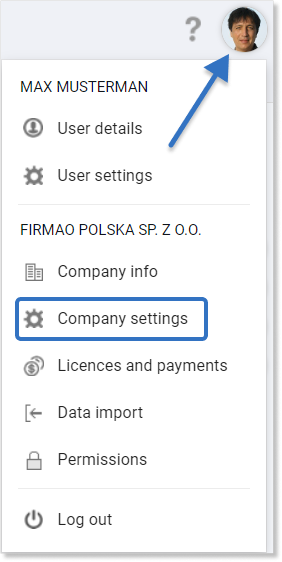
On the left side, click on the tab “Products and prices”. Then we select the checkbox next to the option “Enable price groups”.
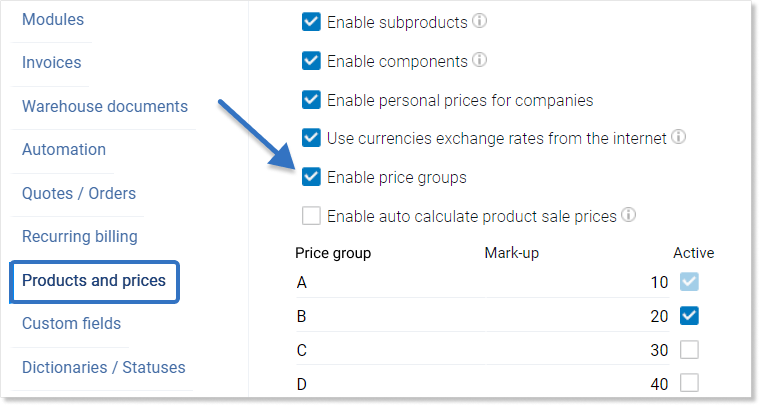
Enabling this option displays a table where we can:
- change the name of the price group;
- change the mark-up;
- set whether a given price group is to be active.
How to set a product price group?
In the top menu, we need to click “Products/Warehouse” module, and then click the blue “+Add” button.
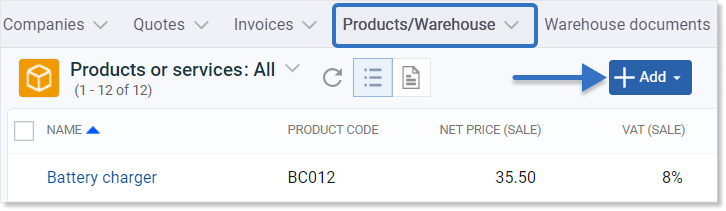
A window for creating a new product with the option to define purchase and sale prices depending on the price group will be displayed.
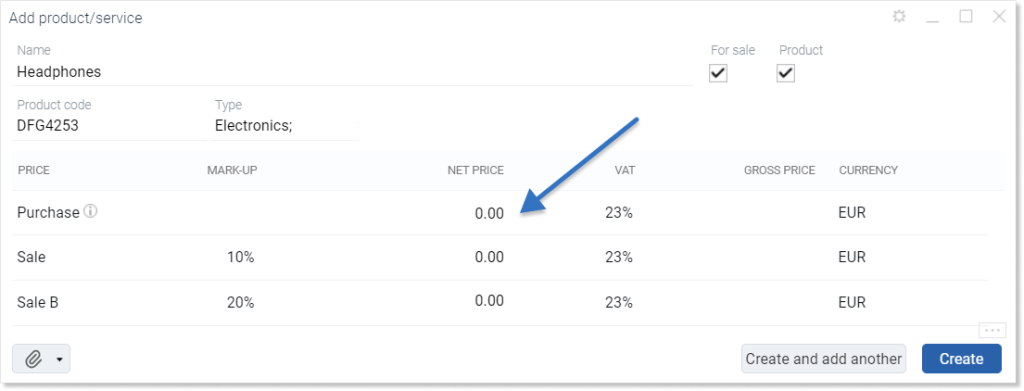
When we complete the purchase price, a message will appear, whether the system should automatically calculate sale prices, taking into account the entered mark-up amount.
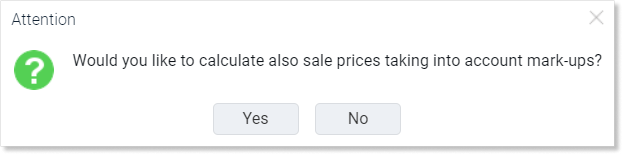
After clicking “Yes” all visible price groups that we have marked as active in company settings will be automatically completed.
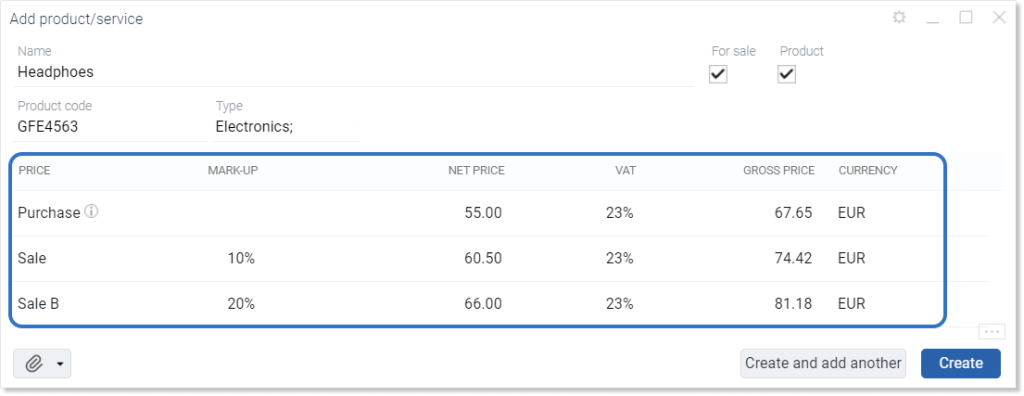
How to assign a price group to a given company?
We can define a price group for a specific company without having to change this group every time we issue an invoice or create an order.
To assign a price group to a company, we need to click on the “Companies” module in the top menu, and then on the company name, whose price group we want to define.
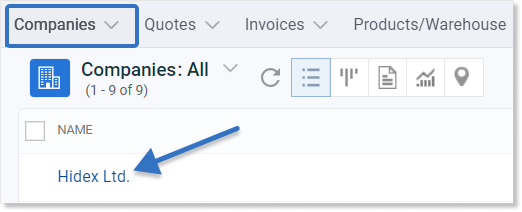
Company details will be displayed. We need to click on the “Price group” field. Then, from the drop-down list, we select the price group that we want to assign to a given company.
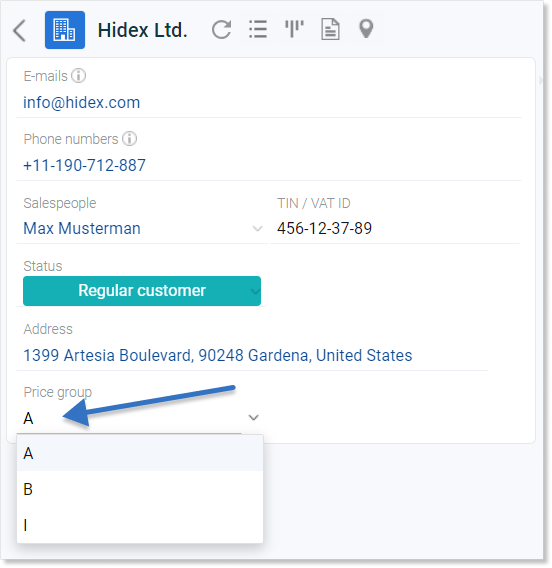
Important! If we don’t see the “Price group” field, we must set it as visible using the “Customizing the column view” option.
What are the benefits of defining a price group for a given company?
We will describe this with an example of creating a sales invoice. We can read about how to issue invoices in the instruction “Issuing invoices”.
Let’s go to the invoice creation window. The product added to the document has the first price group set by default — in this case, “A”. The next step is to assign a company. To do this, we need to click on the empty field “Company” and select the one for which the invoice is to be issued from the drop-down list.
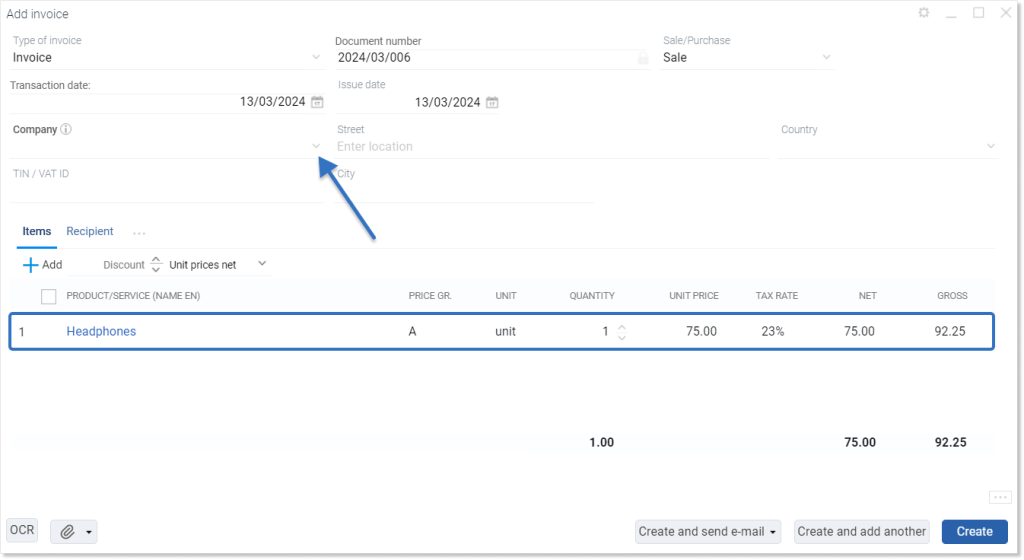
After selecting a company for which we have previously defined price groups, the system will automatically calculate prices in accordance with the selected price group.
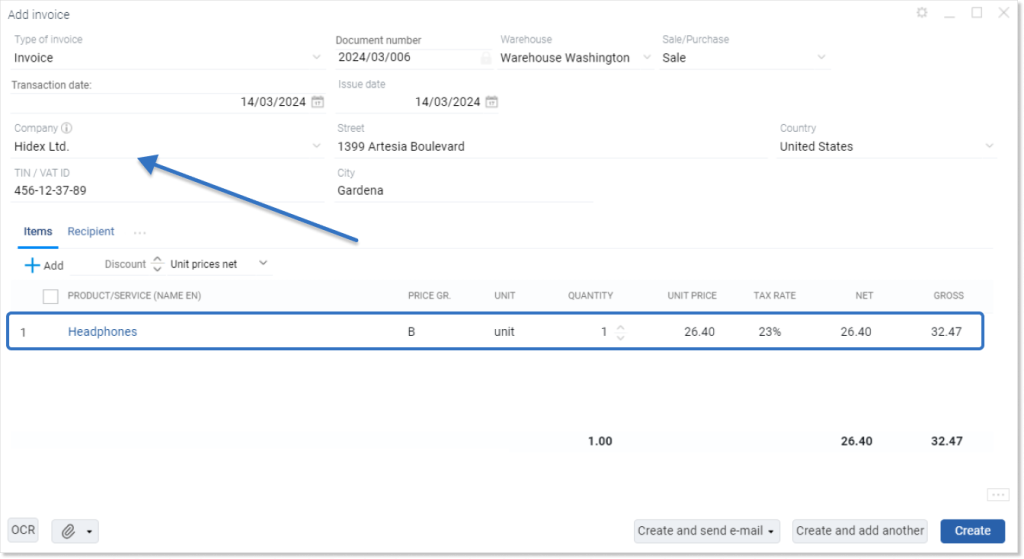
The function also works when we issue a new quote or order.
