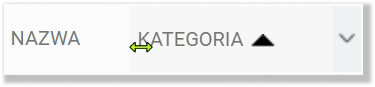- /
- /
Customizing the column view
In the Firmao system, from the list view level, we can adjust the visibility of columns. Additionally, we can freely expand/narrow or add/remove them. Customizing the column view will help us with, among other things, arrangement and adjustment of columns to the view we are interested in.
Tip: Regardless of the selected module, the process of adjusting the visible columns or their size is the same.
How to customize the view of columns in a list?
From the top menu, we need to select the module in which we want to customize the column view, which can be, for example, “Tasks”. Then, from the list view, we have to click on the icon, which is located in the upper right corner of the window. From the drop-down list, we need to select “Customize visible columns”:

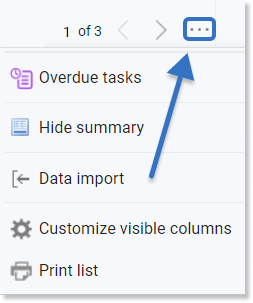
Next, a new window, which will be visible on the entire screen, will appear. This window contains all the columns available for a given module, which we can set as visible or invisible.
The graphic below shows the available columns for the module: “Tasks”.
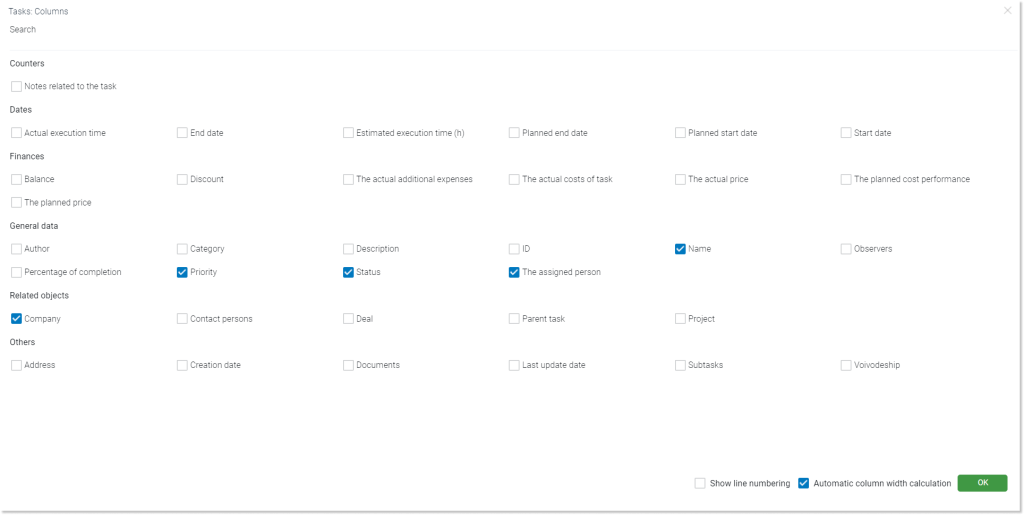
Tip: When the checkbox next to the row is empty , the column will be invisible.
However, if the checkbox looks like this: , the column will become visible.
Another way to customize the view of columns in a list
Tip: To customize the view of columns in a list view, we can also click on icon, which will be displayed after we hover over the column name.
After clicking the button we can choose the “Adjust Visible Columns” or “Hide Column” option if we want the selected column to become invisible:
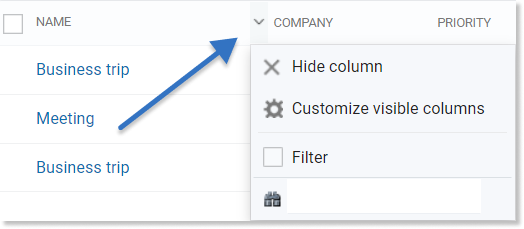
This method of adjusting column visibility can be used, for example, in Company Settings.
Additional features in the column customization view
When customizing the column view, we also have the option to personalize the view – “Show line numbering” and “Automatic column width calculation”. Both options are located in the column customization view, in the lower right corner of the window, right next to the “OK” save button.

Enabling the „Show line numbering” will show the numbers of each row in the list.
Automatic column width calculation allows us to quickly adjust the width of the columns to the data they contain.
How to adjust column widths?
In the list view of a given module, we can also adjust the width of a specific column by hand.
To do this, we need to hover the mouse cursor over the side edges between the columns we are interested in. When the icon is displayed, we can freely widen or narrow a given column by pressing and holding the left mouse button and then moving the cursor to the left or right.