- /
- /
Adding companies
You can add a database of companies that will contain a collection of the most important information.
Adding a new company
You can add companies:
- in the company list view;
- in the main menu;
- from the drop-down list after clicking the plus „+” button next to the search bar;
- when adding other objects;
- in detail view of other objects;
- in list view of other objects;
- automatically from email;
- in the email list view;
- in the email detail view;
- automatically via the functionality: „Leads visiting the website”;
- automatically via a form on the website;
- by importing data from a file.
Adding a company in the company list view
Click on the “Companies” module in the main menu and then the blue “+Add” button in the upper right part of the screen. After clicking the button, a window for adding a company will open.
Adding a company in the main menu
Click the downward-pointing arrow on the right side of the „Companies” module in the main menu and then from the drop-down list „+ Add company”. After clicking the button, a window for adding a company will open.
Adding a company from the drop-down list after clicking the plus „+” button next to the search engine
Click the plus button „+” on the right side of the search bar at the top of the screen, then “Company” from the drop-down list. After clicking the button, a window for adding a company will open.
Adding companies in the details view of other objects
Click the plus button „+” on the right side of the search bar at the top of the screen, then “Company” from the drop-down list. After clicking the button, a window for adding a company will open.
Click the downward-pointing arrow on the right side of the „Companies” module in the main menu and then from the drop-down list „+ Add company”. After clicking the button, a window for adding a company will open.
Click on the “Companies” module in the main menu and then the blue “+Add” button in the upper right part of the screen. After clicking the button, a window for adding a company will open.
To add a company to the system, we need to select the “Companies” module from the top menu. Then click the green “Add” button which is located in the upper right corner:
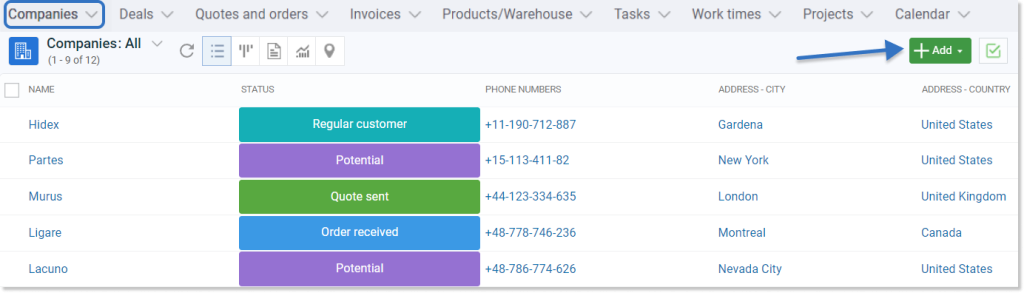
The creation window will open, in which we have to complete:
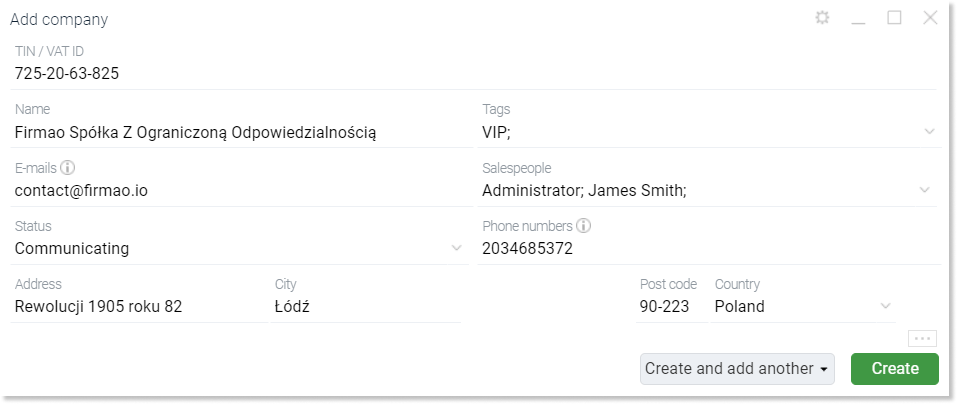
- Company domain — website of the company, after entering the link data from the website e.g. name, description will be downloaded,
- TIN/VAT EU — (Tax identification number) or EU VAT (European TIN number, which all companies conducting transactions in the European Union must have); it is worth noting that entering the TIN number is not necessary,
- Name of the company (required),
- E-mails — e-mail address(es) of our clients, if we want to enter more than one company e-mail address, we must separate them with a semicolon, e.g.: adres1@firmao.pl; address2@firmao.pl; address3@firmao.pl,
- Status — we can set a status of the company, which allows us to control the level of relationship with the customer, e.g. whether the company is a “Potential customer” or “We have sent an offer”,
- Type — company type, e.g. supplier, investor, partner, competition,
- Address — of the company,
- Phone number — telephone numbers of our clients, if we want to enter more than one company telephone number, we must separate them with a semicolon, e.g. 111-222-333; 333-444-555; 666-777-888,
- Industry — the industry of the company, e.g. banking; when we want to add company industries, new statuses or types of companies, please use Dictionaries and statuses.
More options in the adding company window are available after clicking on the three dots icon in the lower right corner.
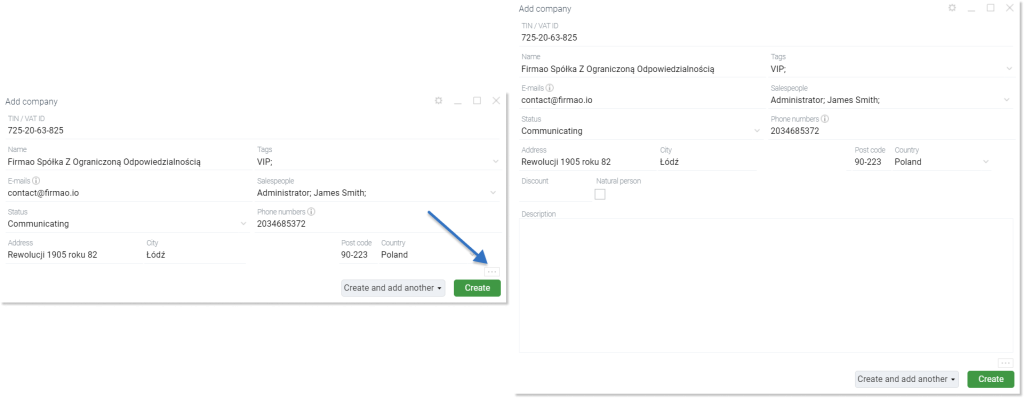
Tip: By checking the Next contact date checkbox we can add a reminder.
A correctly added company will be displayed in the list view in the “Companies” module.
Important! When we want to add a company that is already in our customer database, the following message will be displayed on the screen.

Adding companies from the object level
In the Firmao system, when creating any object, e.g. a task, in addition to selecting in the field: Company, an existing client, we have the ability to create a new company. To do this, we need to select the last blue “Add company” option in the “Companies” drop-down list. The previously described adding window will then open. We can use this option, for example, if we forgot to add a customer to the system, and we are creating a task or an offer for them.
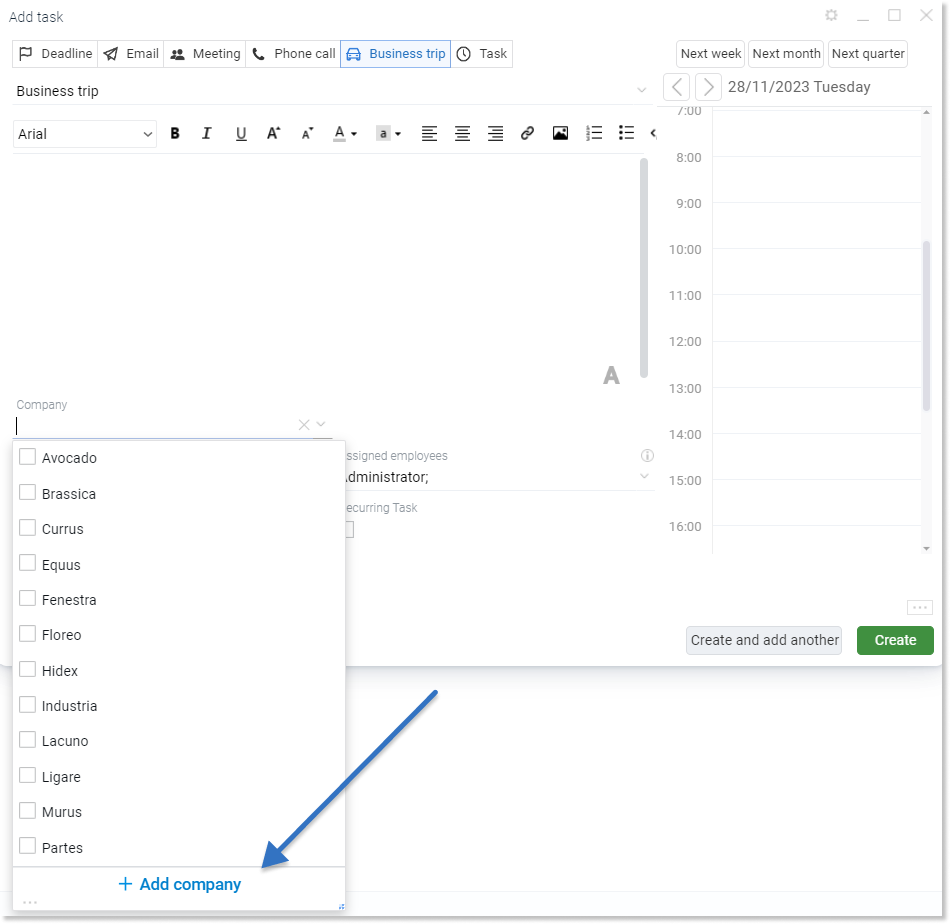
However, in the “Company” field, we can only enter the name of a given company without having to complete all the data. It will then be saved in the system, and we will be able to complete its data later using the “Companies” module and going into its details.
Automatic addition of companies from e-mails
In Firmao, we have the ability to automatically add companies from incoming e-mails. This means that if we receive a message from an email address that is not assigned to any of the companies in our system, such a company will be automatically created.
To enable a given function, we must click on the arrow on the right side of the “Inbox” module and then select “Accounts”.
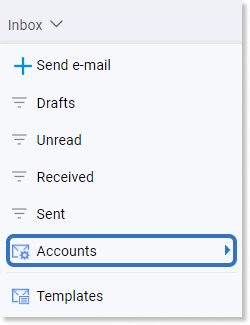
Then, from the list, we select the account for which we want to enable the function of automatically adding companies after receiving an e-mail.
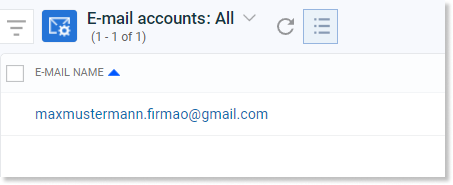
A detail view of the given account will open. On the right side, we have a list of checkboxes, and the first of them is the field we are interested in — “Automatic addition of companies”. We need to click so that a black checkmark appears.

Adding a company from our email list
We can also supplement the existing customer database with a new company via e-mail. To do this, we need to click on the “Inbox” located in the top menu. Then we select the checkbox in the line of the message which sender we want to assign to the system. Then we click on the three dots icon in the upper right corner of the view and click “Add company”.

A window for creating a new company will open with the name and e-mail automatically filled in. We complete the remaining fields with company data and then click the green “Create” button in the lower right corner of the window. The created company will be visible on the list of all companies previously added to the system.
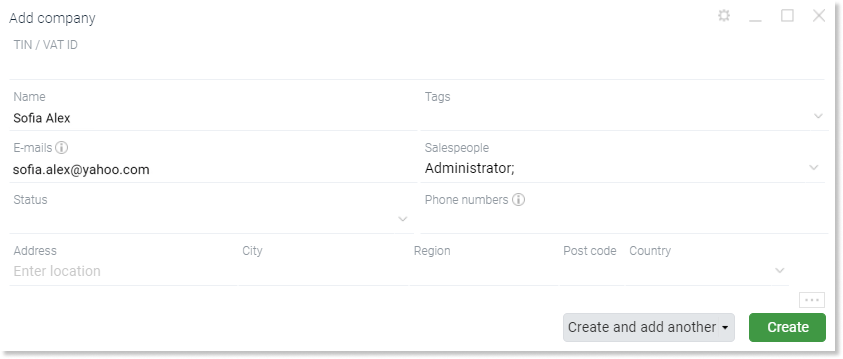
Leads visiting the website
In the Firmao system, it is also possible to add companies automatically using the functionality: Leads visiting the website. These are potential customers who have expressed interest by visiting our website. We will find more information here.
Adding companies by importing data
Another option for adding customers to the Firmao system is data import, described here.
