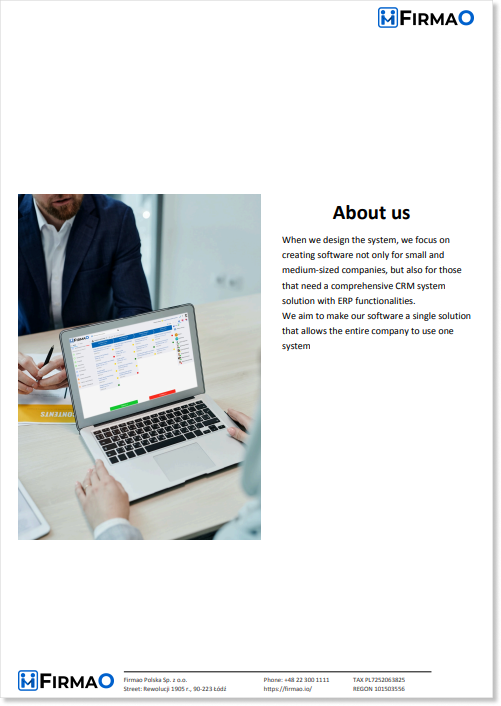- /
- /
Company info
Important! This instruction is intended only for system administrators and directors of the company
In the Firmao system, in the “Company info” tab, we can change the basic company information, add bank accounts, company description and cash registers needed for cash book.
Where is company info option located?
To edit or display company info, we need to click on avatar in the upper right corner, and then select the “Company info” option.
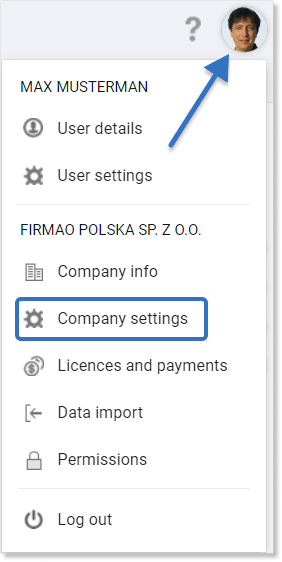
Then a new view will open in which we will be able to:
- fill in our company details;
- add bank accounts;
- add cash registers (option available with enabled cash book in the “Other” tab in company settings);
- add company description.

From the company data view, we can switch to other modules of the Firmao system, such as:

Filling out company info
In the window below the tabs mentioned above, there are fields about our company to fill out, such as:
- company name;
- website;
- VAT identification number;
- Business Registration No.;
- company reference number;
- BDO;
- phone number;
- fax;
- address (street, city, post code, county, country);
- e-mail.
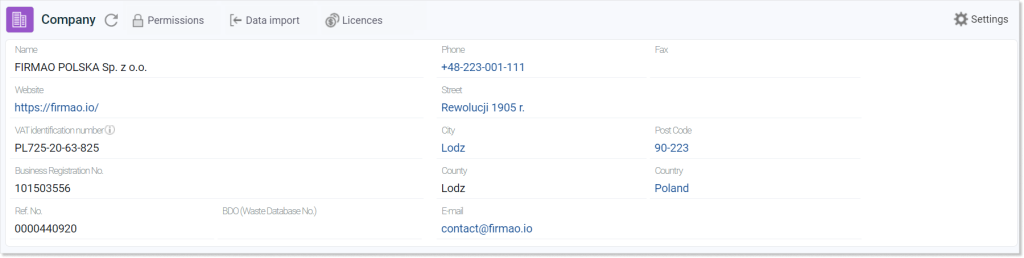
Tip: The entered data will later be visible on documents as our company’s data.
How to add a bank account to Firmao CRM?

To add a bank account, we need to click on the blue plus icon in the upper left corner of the “Bank accounts” tab. After this, an additional window will be displayed in which we will be able to complete information such as:
- bank account number,
- sort code
- bank name,
- ID,
- swift,
- currency,
- order, in which a given bank account should be displayed on the list of accounts.
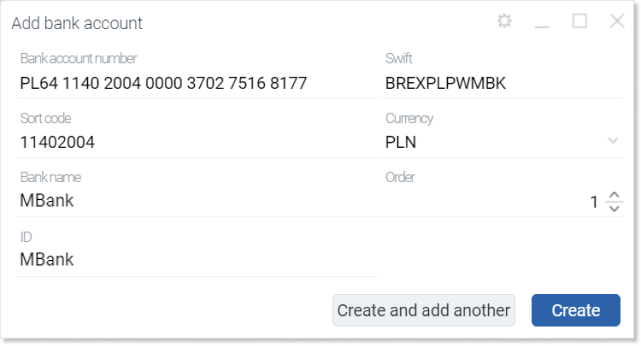
After filling out all the fields, we have to click on the blue “Create” button in the lower right corner of the window.
Important! In order to enter more than one bank account, we must have Professional, Enterprise or Supreme license.
How to define the initial value of the cash register?
Important! Adding a cash register is available for Enterprise and Supreme license. The tab will be visible after turning on the “Cash book” module in the “Other” tab in “Company Settings”.
To add a cash register, click the blue plus icon in the upper left corner of the tab: “Cash registers”.

After this, an additional window will be displayed in which we will be able to complete information such as:
- cash register name;
- currency;
- initial value;
- order, in which the cash register should be displayed on the cash register list.
- ID.
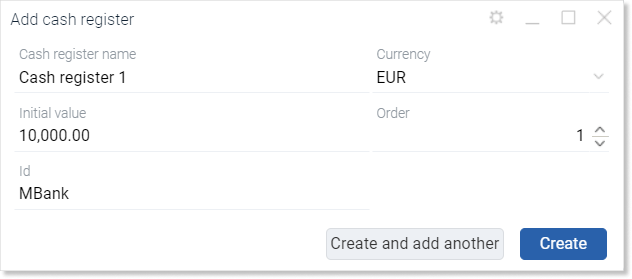
After filling out all the fields, we have to click on the “Create” or “Create and add more” button in the lower right corner of the view, depending on whether we want to add another cash register.
How to add a company description?
To add a company description, we need to go to the “Description” tab. Click on the pencil icon, which can be found on the right side of the field when we hover over it.

“Description” tab is responsible for the description of our company, which is later displayed on three default quote templates:
1. quote with graphics;
2. quote single product;
3. quote many products.
“About us” tab, i.e. the previously entered company description, will be visible on the second page of the quote PDF file.