- /
- /
Company settings
Important! This instruction is intended only for administrator of the entire system.
In the Firmao system, we can customize the modules and functionalities that we want to use and that will be needed to efficiently navigate the system. All system settings can be configured in “Company Settings”, which are available after pressing the avatar icon.
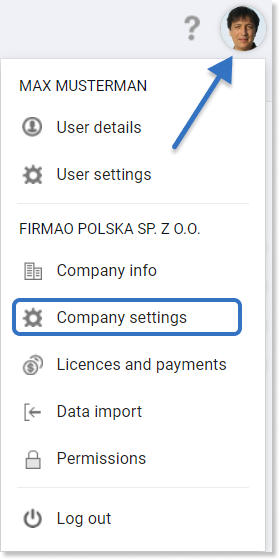
On the left side of the window a list, for which changing settings is available, will appear. The tabs we have access to are:
- Modules — in the Firmao system we have modules such as: CRM (invoices, quotes, orders, recurring billing, deals), Task manegement (projects, work times, current tasks, Gantt chart), ERP Warehouse (JPK) and Asset management. We can turn these modules on and off, depending on our preferences. Their visibility depends on the license we have.
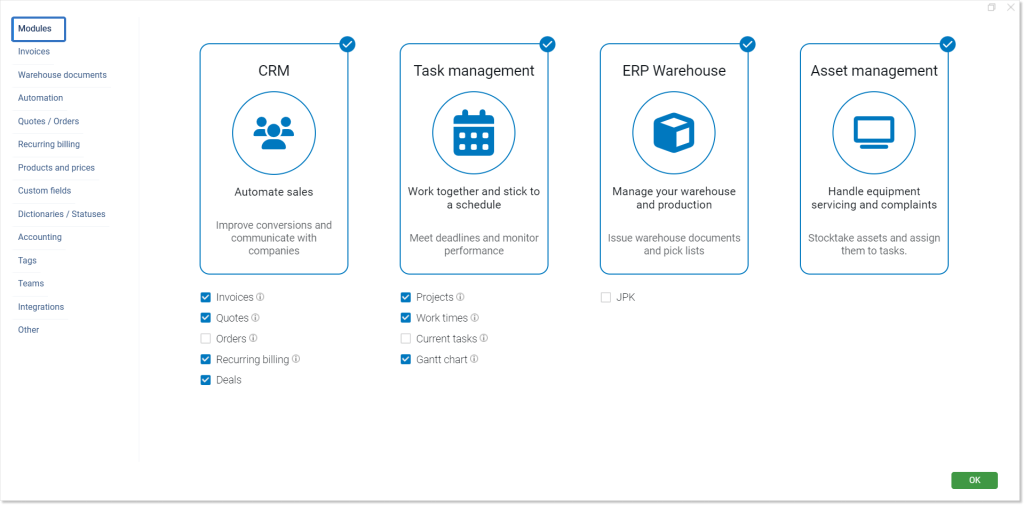
Tip: To learn more about a given module, e.g. Invoices, move the mouse over to the right of its name.
- Periodic reports — may prove useful for, e.g sending periodic invoices reports to the accounting office, as well as to create our own data backups. In this tab we can add, delete and edit periodic reports. More information about periodic reports can be found here.
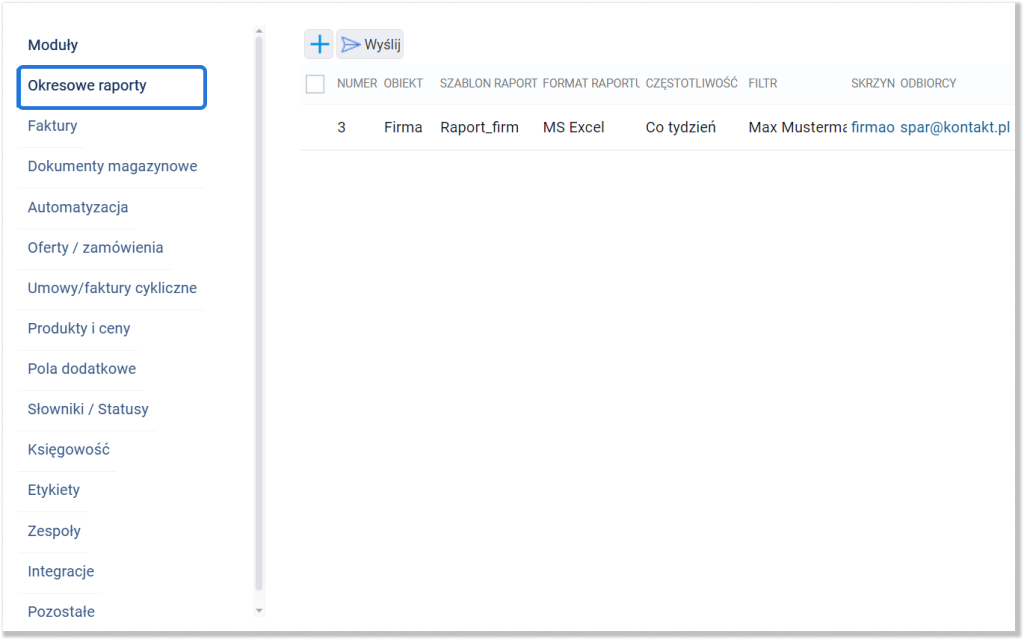
Important!The periodic reporting function is available from Enterprise license.
Important! If some tabs are not visible on the left side of the company settings list, we must enable them by selecting the appropriate functionalities or modules.
- Invoices — allows us to set the default invoice type, payment method, payment deadline, default invoice issuer and default currency. Additionally, we have checkboxes
such as: blocking invoice edition after document generation, automatic numeration of purchase invoices. In the “Invoices” tab, we can also edit the existing invoice numbering template or create a new one.
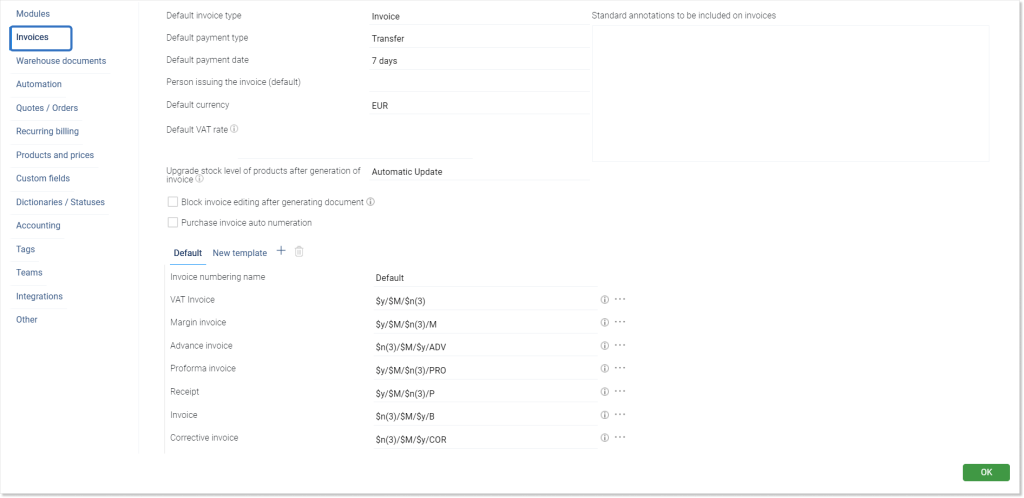
- Stock documents — allows us to set the default type of the document we are creating and lets us choose whether the stock levels will be updated when the warehouse document is generated or not. Moreover, as in “Invoices”, we can edit existing documents numbering templates or add new ones.
Tip: The tab is visible after selecting the ERP Warehouse module in company settings.
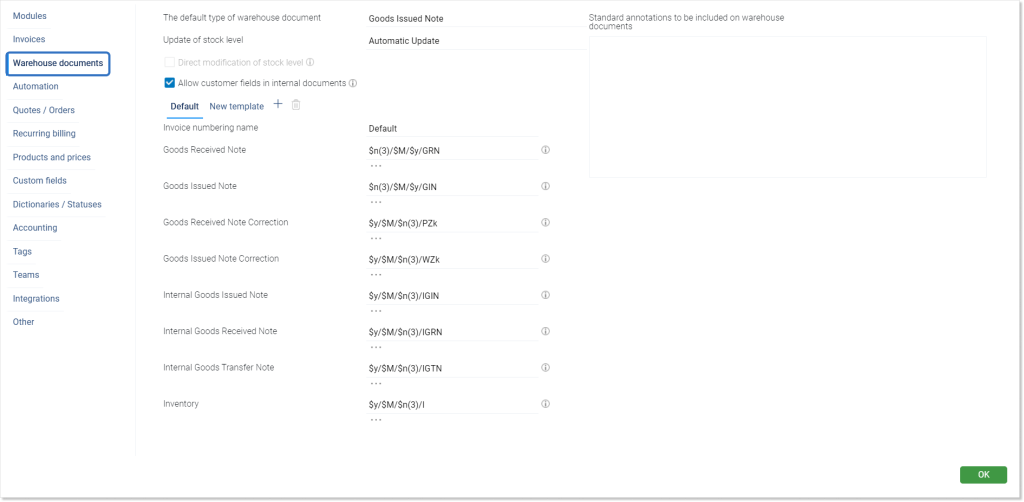
- Automation — enables the improvement of business processes in the system, such as: automatically sending reminders about unpaid invoices or automatically creating deals. More information about automation can be found here.
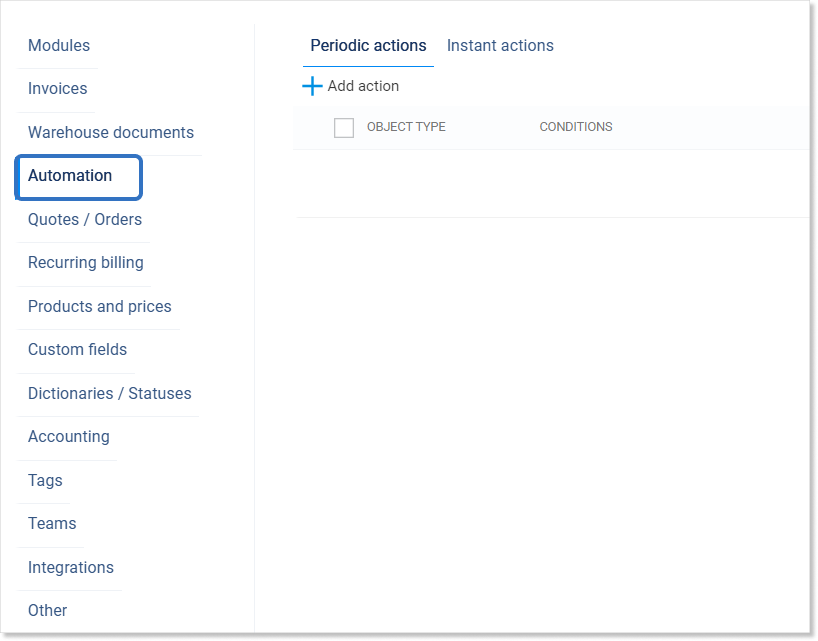
Important! The automation function is available from Enterprise license, and requires API.
- Quotes/orders — allows us to select the default offer type, i.e. quote or order, enable automatic updating of the reservation state and automatic change of the quote/order status. We can also add new quotes/orders numbering templates and edit existing ones.
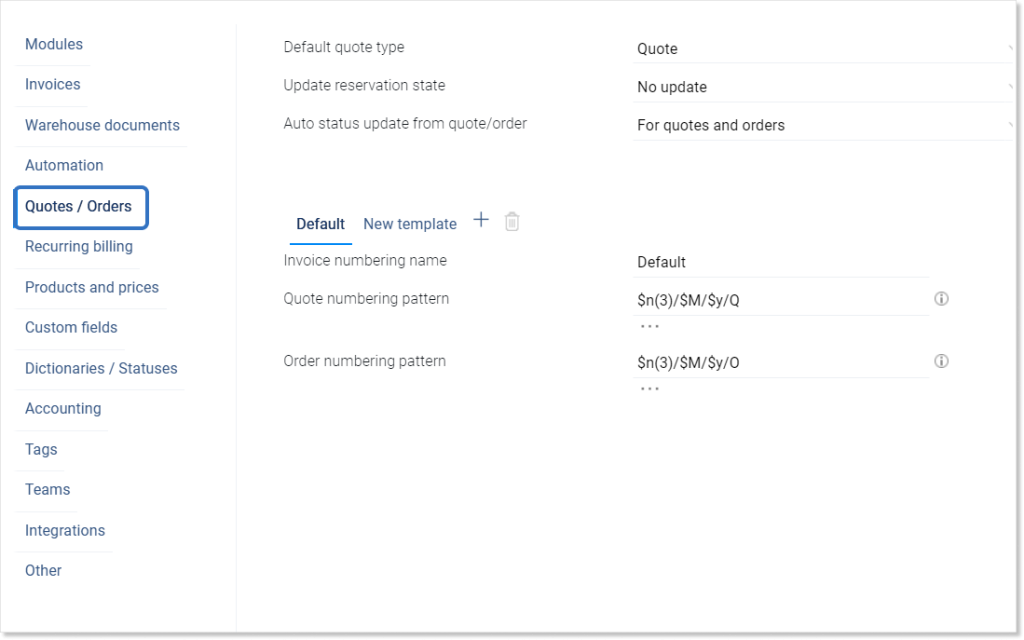
- Recurring billing — allows us to select the default email account from which periodic invoices or agreements will be sent, and lets us edit or add contract numbering templates.
Tip: The tab is visible after clicking the recurring billing check box in company settings modules.
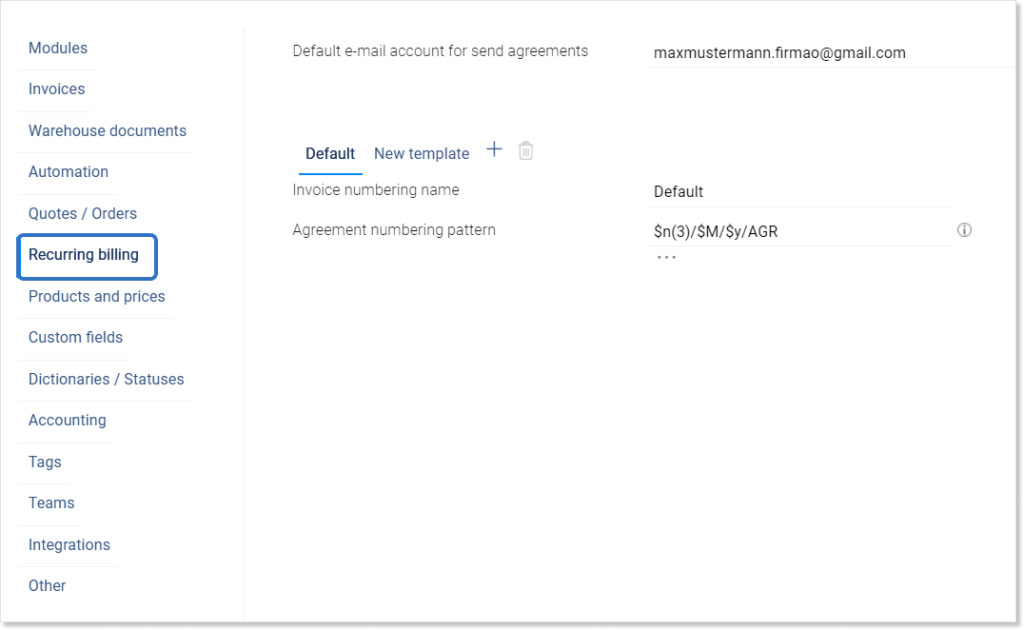
- Products and prices — in this tab we can add a new warehouse, which we can then, for example, add to individual products. We also have many checkboxes
, such as enabling support for price groups or automatically recalculating the sales price when purchasing prices change. Specific price groups and handling ingredients and sub-products can be enabled or disabled. Additionally, we can set the calculation of the purchase price, e.g. FIFO.
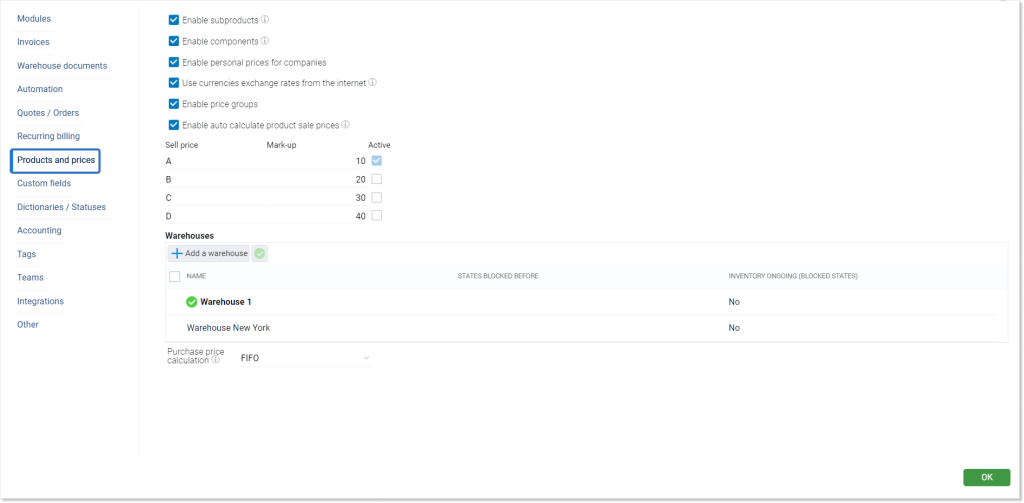
- Custom fields — allows us to add custom fields to modules. Custom fields can be used to store all kinds of information. More information about custom fields can be found here.
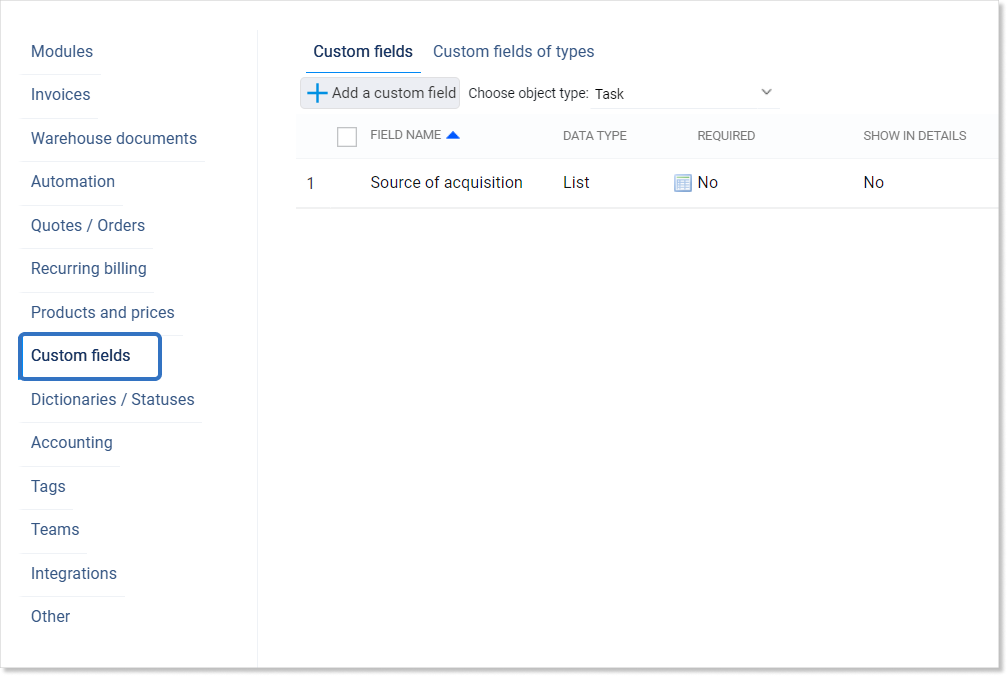
- Dictionaries / statuses — allows us to add new dictionaries to given categories. More information about adding dictionaries can be found here.
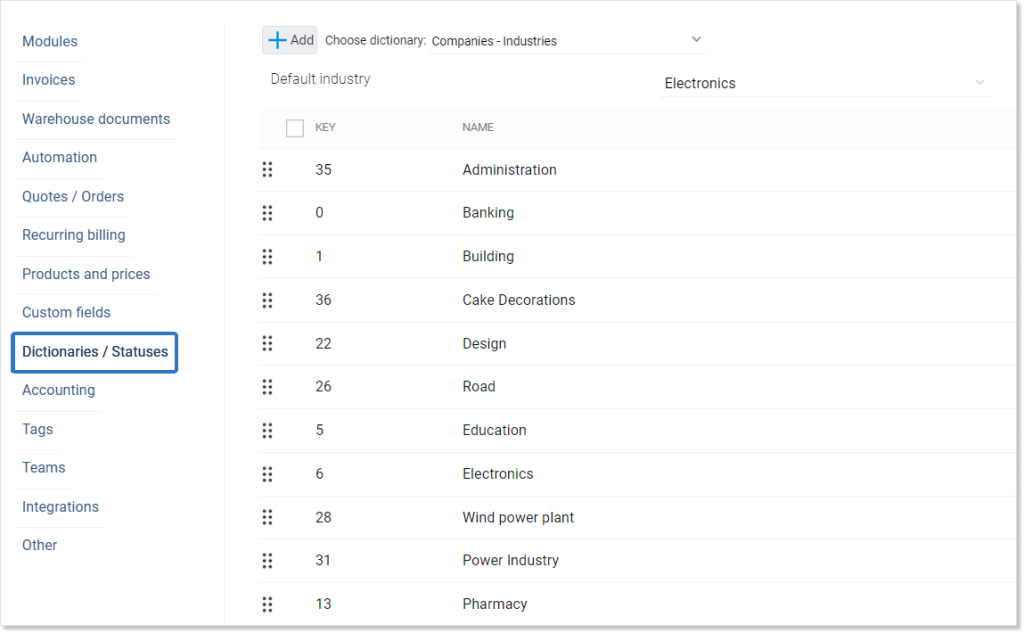
- Accounting — in this tab, we can set the date of starting the business and the month of starting the KPiR (Ledger). Moreover, we have checkboxes
: enabling simplified income tax accounting, as well as automatic calculation of the accident insurance rate.
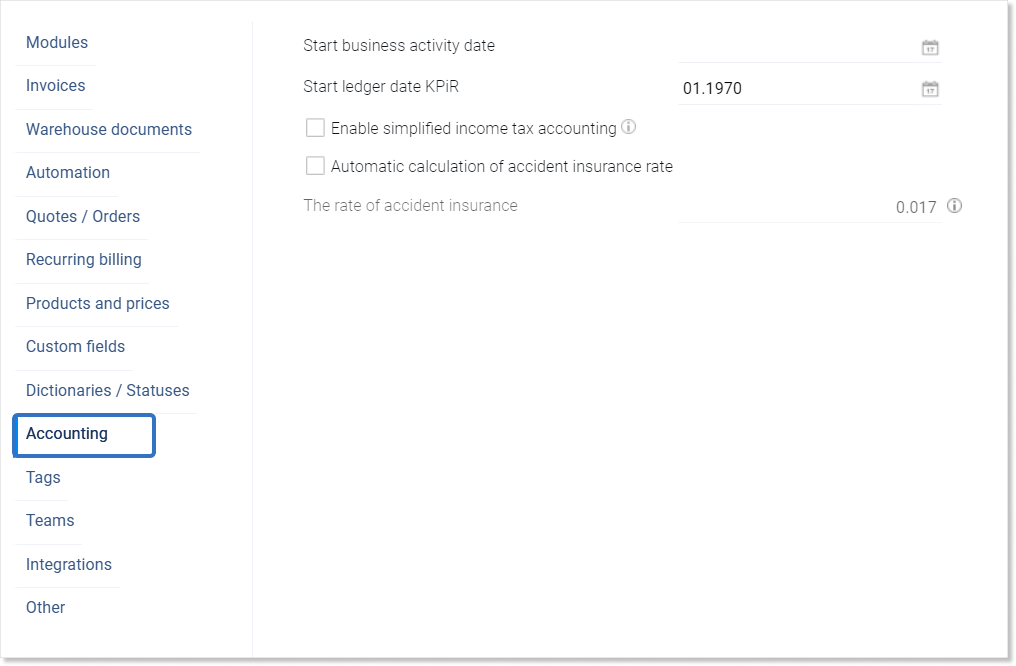
Tip: The tab is visible after clicking the JPK checkbox in company settings modules.
- Tags — they allow us to group data according to specific criteria. We can assign different colors to labels. More information about adding labels can be found here.
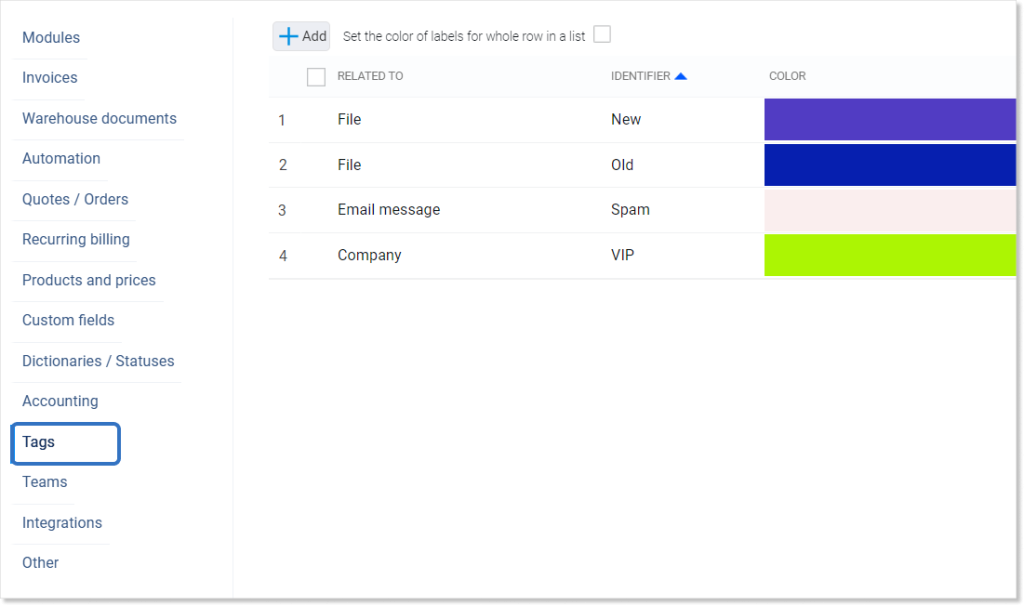
- Teams — allows us to create new teams from scratch or by copying already created ones. More information about adding teams can be found here.
Important! When creating a team, we can limit individual teams’ access to selected fields in the system. For this function to be available, we must have an account with Enterprise licenses only = every user must have it.
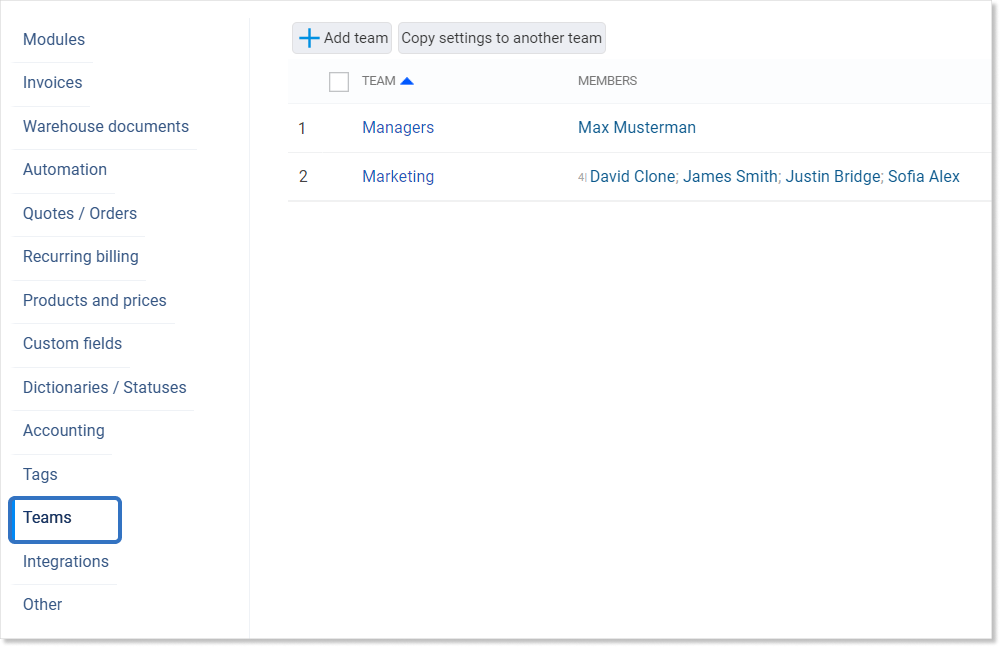
- Integrations — allows us to customize which integrations we want to have enabled. These include, for example, Google calendar, SMS or exports to accounting systems. We have two kinds of integrations: those that are available for Enterprise users (even if other users have a different license) and those that are only available when all company users have active Enterprise license. More information about adding integrations can be found here.
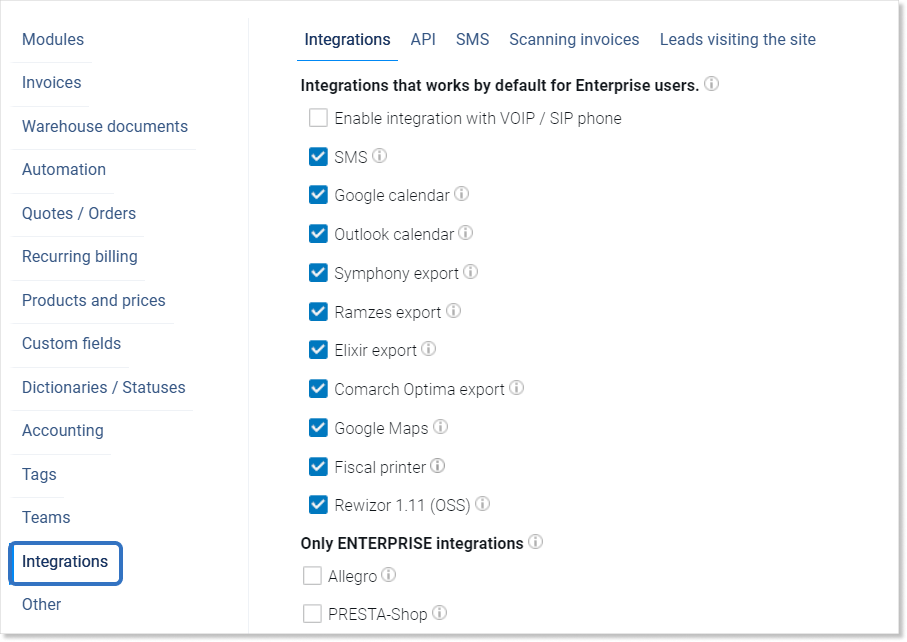
- Customer panel — allows us to change the logo, page color, title graphics and login page graphics in the customer panel. Additionally, we can determine the visibility of products that do not have a specific type. More information about the customer panel can be found here.
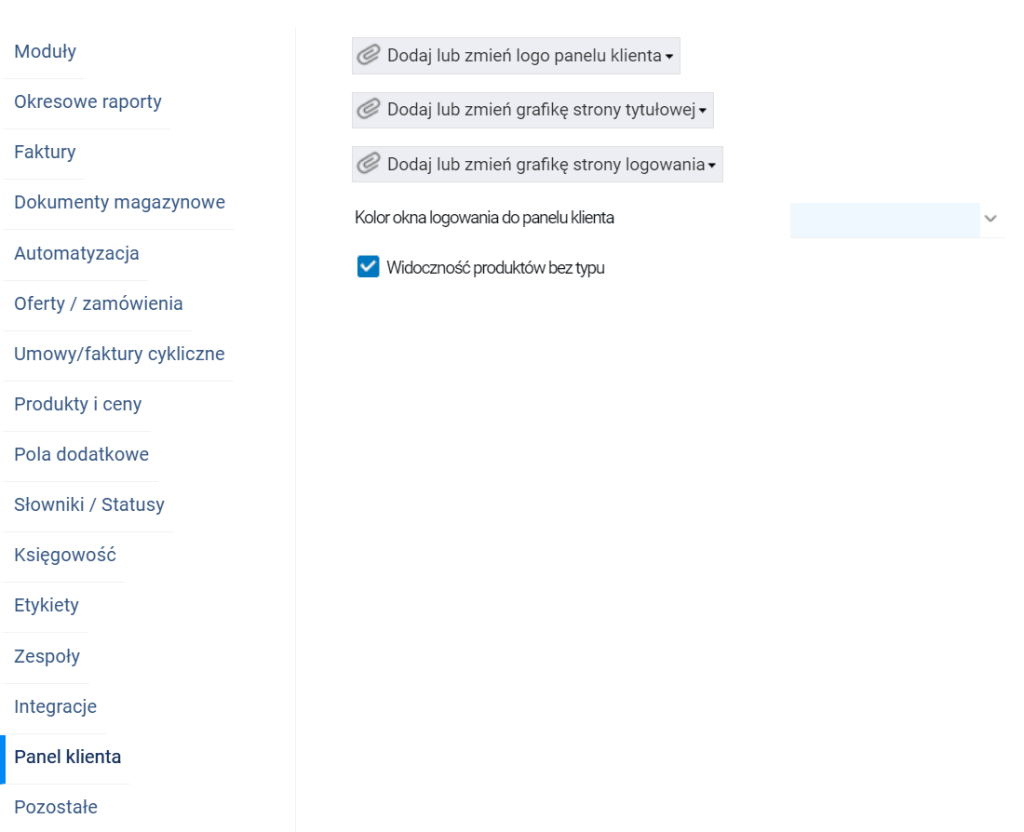
Important! To activate the customer panel, please contact the support department by e-mail contact@firmao.io.
- Other — in this tab we have many basic settings, e.g. company’s business hours, default net price per employee’s hour of work, default cost of an employee’s hour of work and default date format. In this view, we can also add a company logo, which will be visible, for example, on reports. We also have checkboxes:
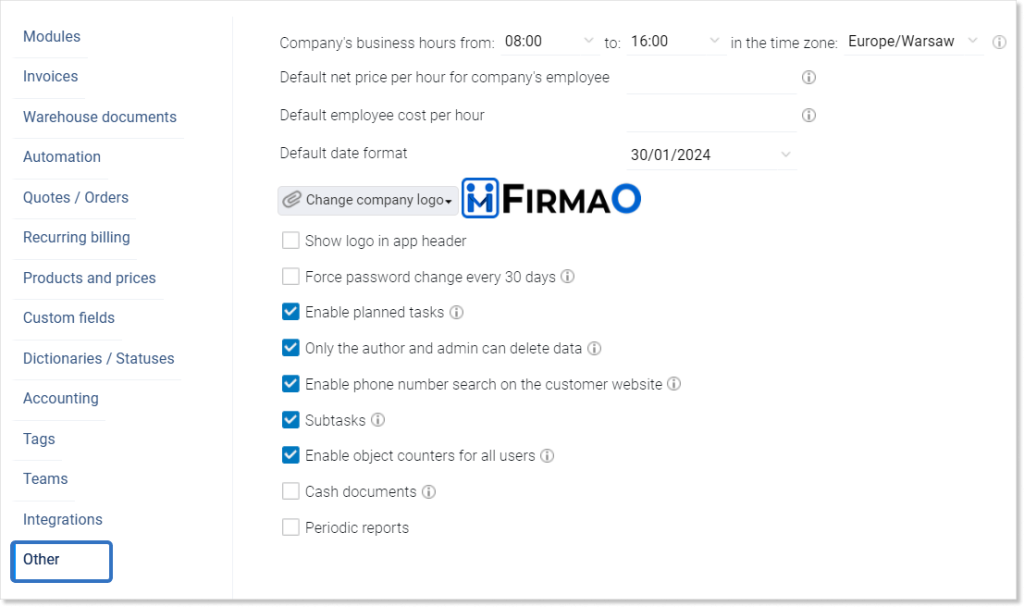
Tip: If a checkbox is not clear to us, we can move the mouse over ; a message with a basic explanation will then appear.
