- /
- /
Administrators in the Firmao CRM
Important! The system requires at least one administrator of the entire system. When creating a new demo account, we are automatically granted such rights.
An administrator in the Firmao system is a user who is permitted to individual system functionalities. Unlike an ordinary user, administrators have full access to data within a given module. There are several types of administrators available in the system, and their roles can be performed, for example, by managers of individual departments.
What types of administrators are there in the system?
Tip: The permissions indicated above will be visible if a given module has been launched in the system. We can read how to enable a given module in the instruction “Company settings”.
Types of administrators in Firmao CRM are divided into:
- System administrators (administrators of the entire system);
- Sales administrators (CRM/Invoices) (permission visible when the module “CRM” is enabled in company settings);
- Projects administrators (permission visible with enabled “Task management” module and selected “Projects” option in company settings);
- Administrators of Accounting (permission visible when the “JPK” option is selected in company settings);
- Assets Administrators (permission visible when the “Asset management” option is selected in company settings);
- Warehouse administrators (permission visible when modules “CRM” and “ERP Warehouse” are enabled in company settings);
- Directors of the company.
System administrators (administrators of the entire system) have access to all its options and data. What distinguishes them from other administrators is the access to change the number and user licenses in the tab “Licenses and payments”, insight into company settings, and the ability to modify permissions. The system requires that each company account has at least one system administrator, but by using the “Permissions” tab, we can grant such permissions to more users.
Tip: System administrators have access to all mailboxes and e-mails in the system. To display emails from one mailbox, one must create a filter.
Sales administrators (CRM/Invoices) have full access to all companies, company groups, salespeople, notes, phone calls, products, invoices, offers, orders and warehouse documents, as well as to all tasks related to companies and to all work times of these tasks. What distinguishes them from the administrators of the entire system is the lack of access to company settings, lack of access to all mailboxes, and the inability to change the number and types of licenses and user permissions.
Tip: Sales administrators have access to all companies, including those that do not have any salesperson assigned in the „Salespeople” column.
Projects administrators have full access to all projects, to all tasks associated with the projects, and to all work times of these tasks. If a user with this permission does not have access to all companies, they will not see the company name in the project details if they do not have access to it.
Administrators of Accounting have access to the “JPK” module. Functions that belong to the accounting module include:, for example, VAT registers, JPK files, or physical inventory.
- accounting operations;
- VAT registry;
- ledger;
- dues;
- physical inventory;
- documents;
- JPK VAT;
- JPK MAG;
- JPK FA;
- JPK KPiR.
Assets administrators have full access to all assets, types of assets, locations, tasks associated with the assets and to all work times of these tasks.
Warehouse administrators have full access to the “ERP Warehouse” module, i.e. the ability to add, edit and delete products and warehouse documents.
Important! Only „Warehouse Administrators” have access to the purchase prices of products.
Directors of the company have full access to company settings and the ability to assign permissions to users, except for assigning permissions to all types of administrators. They have access to:
• change company settings and data,
• add list and dictionary items,
• invite and edit users,
• edit permissions for users,
• edit additional read-only fields,
• create and edit chat groups,
• full access to email and chat templates,
• create and modify document and report templates,
• create and modify cash registers (from cash documents) and bank accounts,
• create and edit information boards,
• create and edit task templates,
• purchase licenses.
Where to grant administrator rights?
Only the system administrator can grant administrator permissions to another user by clicking on avatar in the upper right corner of the page and then on “Permissions”.
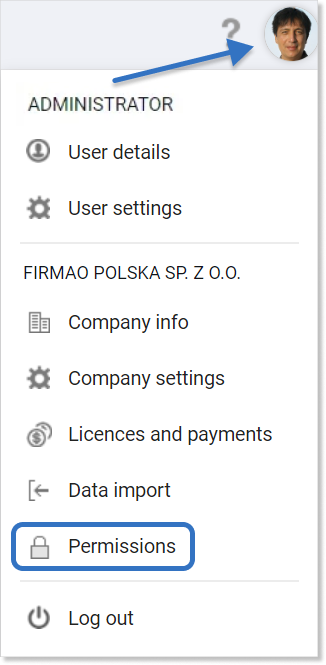
Tip: After switching to the permissions view, only part of them is visible. To see the full list, we must click on the three dots icon in the bottom right corner of the screen.
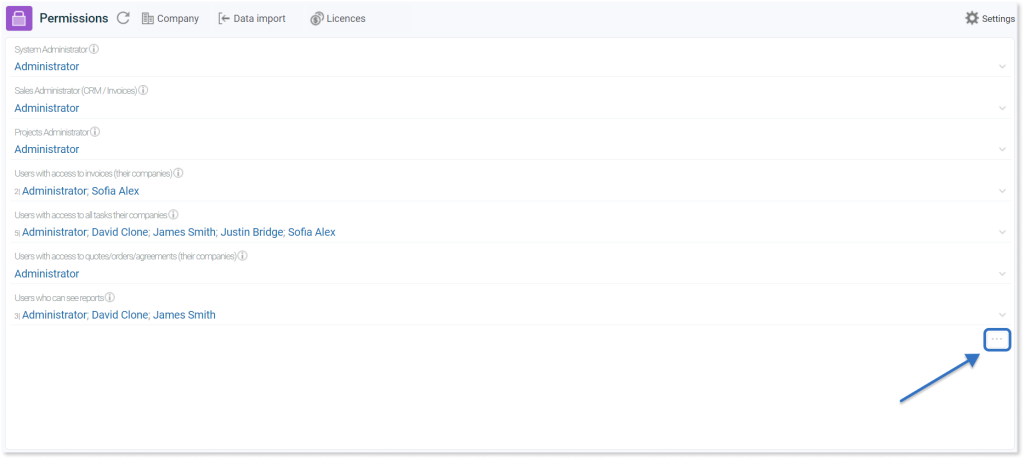
Most permissions have an available “i” icon ![]() next to their name. When you hover your mouse over it, information about a given permission will appear.
next to their name. When you hover your mouse over it, information about a given permission will appear.
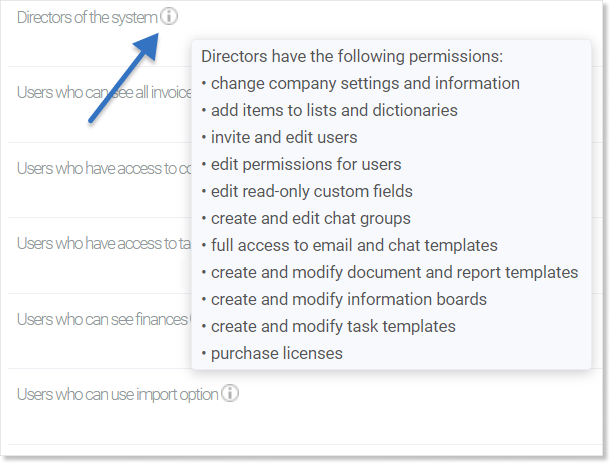
Tip: Granting permissions has been described in the “Permissions” instruction.
