- /
- /
Stock level history
Stock level history is a function of the Firmao CRM system that can help us manage our warehouse more effectively. This functionality is used to identify product inventory levels in the past. It can also help determine whether the quantity of products ordered is sufficient to meet customer demand.
Displaying the history of stock levels
Important! The following instruction is intended only for users with Enterprise license.
To view the stock level history of our products, we must click on “arrow” located in the top menu on the right side of the “Products/Warehouse” module. Then, from the expanded list, we need to select “Stock level history”.
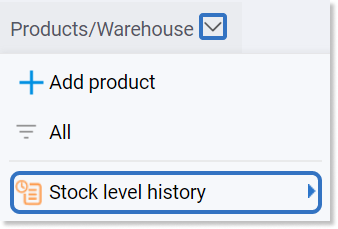
By default, a product list view will be displayed along with their stock levels and worth as of the current date.
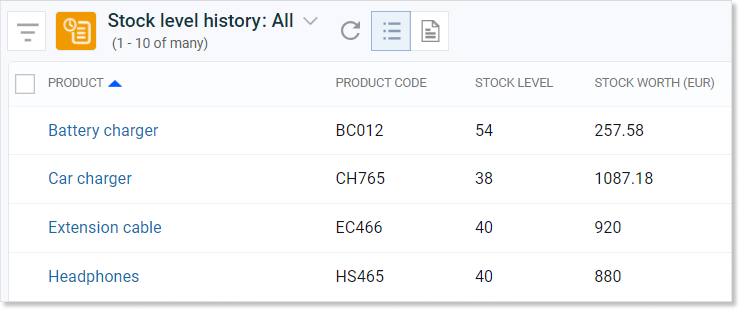
By default, in the displayed list, we can check:
- Product name and code previously assigned in the details view of a given product,
- Stock level
- Warehouse worth, i.e. the quantity of a given item multiplied by its net purchase price.
By customizing visible columns, we will also be able to see:
- Warehouse where the product is located (provided that more than one warehouse is added to the system),
- Dates of the stock level status.
Filtering stock level history
In the stock level history view, there are filters available on the left side of the screen, thanks to which we can search stock levels of the products through stock level date, warehouse, or product(s).
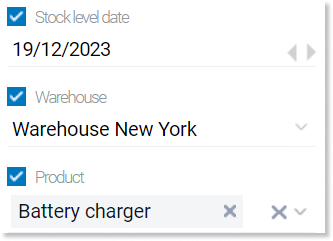
Important! Stock level histories work differently with enabled purchasing queues (FIFO/LIFO/Average), and differently with them turned off.
If shopping queues are disabled, we can see stock levels saved at the end of each day, together with prices calculated from the formula below:
stock level * product price
Tip: In the module list view we have the option of recalculation of the stock level history from the warehouse queue, by clicking the „Recalculate” icon in the upper right corner of the window. This will recalculate the entire stock level history.
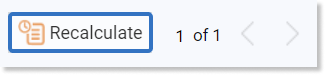
However, if the shopping queue is enabled, then the purchase price of the product changes automatically, i.e. it is set to the one resulting from the queue.
Changelog in product stock levels
To check the changelog of stock levels for a specific product more precisely, we need to click on the product we are interested in from the list.

In the product detailed view, in the changelog tab the view of recent changes, including stock level changes will be displayed.
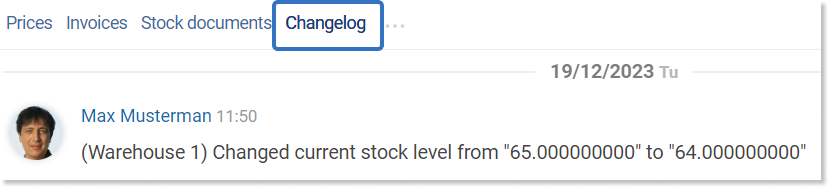
Stock level history report
We can also generate a stock level history report.
To do this, in the stock level history list view, we need to click on the report icon.
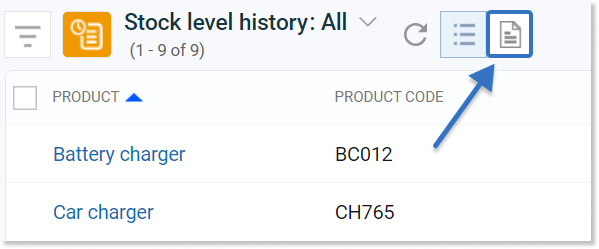
Report preview looks like this:
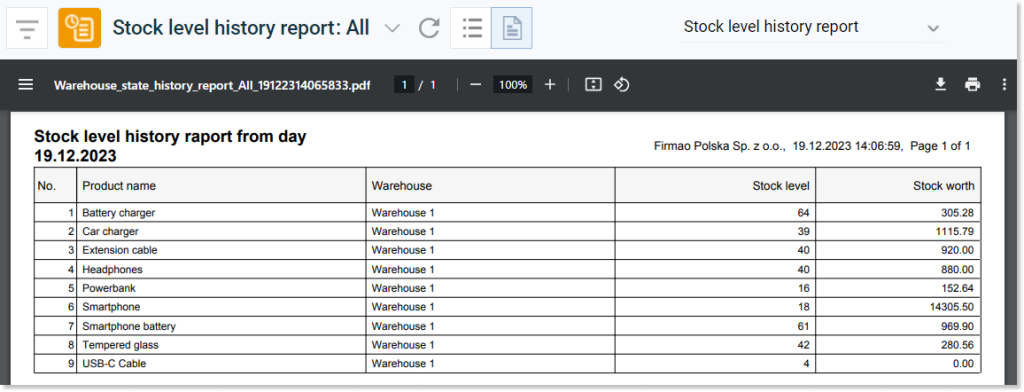
Tip: To read more about generating reports, click here.
