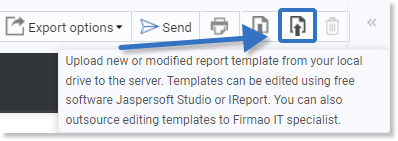- /
- /
Generating reports
Generating reports functionality is available in the Firmao system. It becomes active for users with appropriate permissions (granting permission is described in the instructions below). Reports are available for most modules in the menu (visible at the top of the page). As users of the system, we can generate reports ourselves — view data summaries, download documents in several formats (e.g. PDF, CSV), print or send via e-mail. We present the most important tips on how to generate a report tailored to the company’s needs below.
Step 1: Enabling access to reports
Important! This step applies only for users with administrator/director of the entire system permissions.
By default, in the Firmao system, no user is granted permission to generate reports. Permissions are granted by the administrator/director and may be changed by them at any time. We can check which users they are granted to by clicking on avatar, and then “Permissions”.
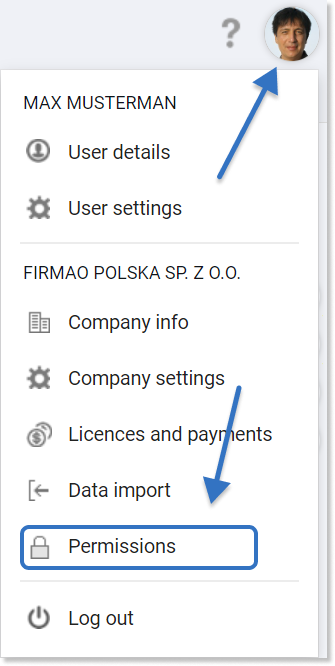
We can select the users for whom the report generation function will be available in the field: “Users who can see reports”.
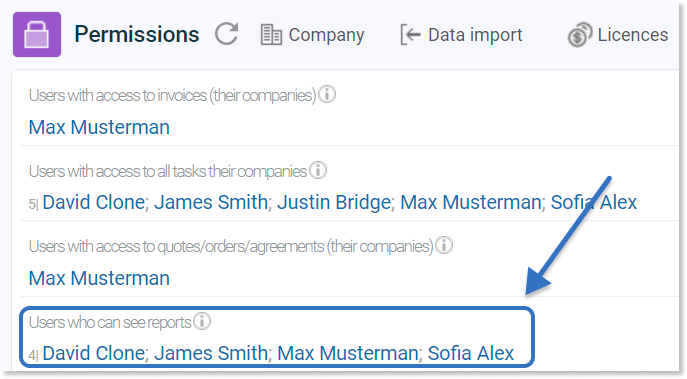
Important! Once such permission has been granted system refresh is required in the browser via user, which was given a new permission.
Step 2: Generating reports
To generate a report, first we need to select the module we are interested in from the top menu (e.g. “Invoices”, “Companies”). A “Report” button will appear in modules for which generating reports is possible.
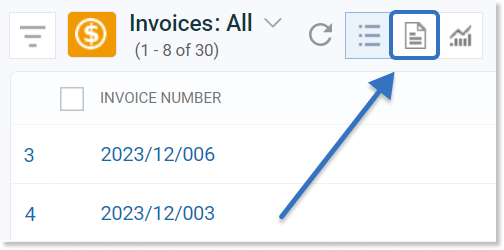
After clicking the report icon, a summary of data will be displayed, which we can filter, download, print and send according to the instructions presented in the next steps.
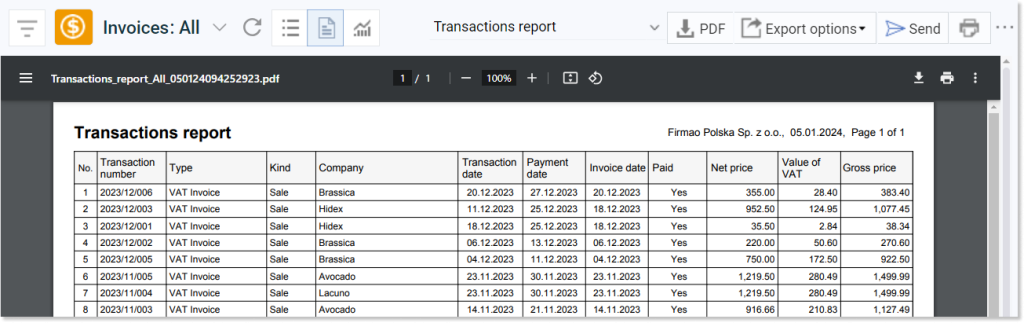
From the preview of a given report, we can also change the template. To do this, we need to select the report we are interested in from the drop-down list by clicking on its name.
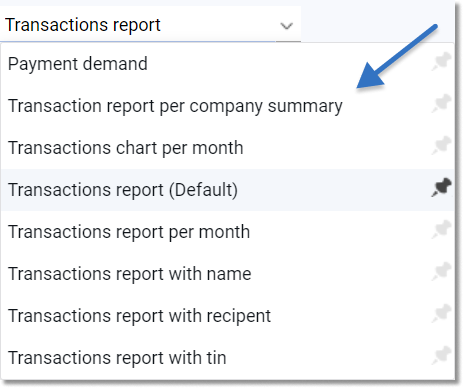
Additionally, we can set the template as the default one, i.e. each time we click the report button for a given module, a given type of report will be displayed. Change is possible after selecting the pin icon visible next to the name of each report type.
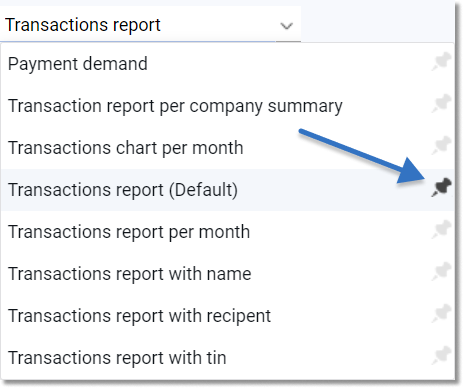
In addition to template selection, there are also additional options. They are located in the upper right corner above the data summary, at the level of selecting the report type.

Additional options we can choose from are:
- downloading the report in PDF format,
- export (among others for RTF, CSV formats, as well as experimental formats: MS Excel, MS Word, MS PowerPoint),
- sending the report in e-mail (mailbox setup required),
- printing the report,
- downloading the report template,
- uploading the report template,
- deleting the report template (applies only to individual report templates).
Important! Only administrator of the entire system can download, upload and delete report templates.
Step 3: Filtering data in reports
When generating reports, it is also possible to filter data that will be visible in the report.
On the left side of the report preview view, there is a filtering panel, which can be used to narrow down the data displayed on the report (e.g. for the invoices report, filters such as: payment status, payment date, etc. are available). The data will be updated continuously after adding another filter.
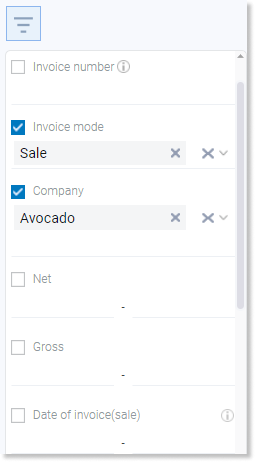
Tip: In the Firmao system we can also create periodic reports.
Individual templates
If we need to generate data in the report that is not normally visible, we have the editing template option, which allows us to adapt the report to our own needs. Basic report templates available as standard in Firmao (e.g. company report, invoices, payment demands) can be subjected to any modifications.
Tip: Changes to templates can also be made by Firmao IT specialists, in accordance with the specifications provided by the customer. The valuation is always made individually based on the scope of changes needed.
You can contact our support department at the following e-mail address: kontakt@firmao.pl by writing “Individual report template” in the subject of the email.
To edit the report ourselves, we can download and install the free iReport program, and then from the report preview, using the “Download the template” option – download the selected report template to the local disk of our computer.
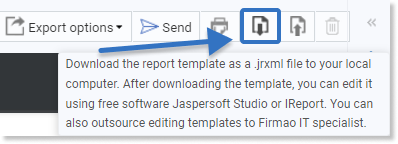
We can edit the downloaded template in the iReport program, e.g. when we want to add/remove unnecessary fields in the report.
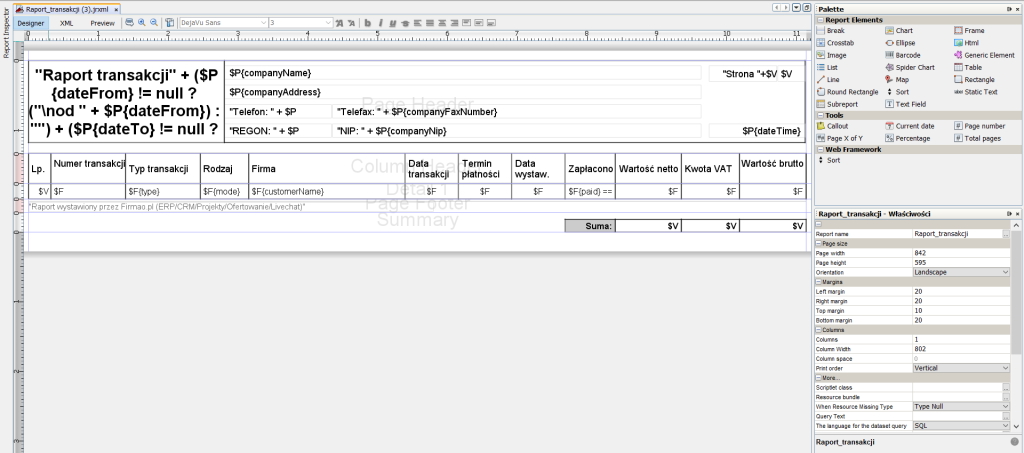
Then we can upload the finished, modified template again to the Firmao server.
Important! Remember that when uploading a modified template, we have to change its name. This will prevent previously generated reports from being overwritten.