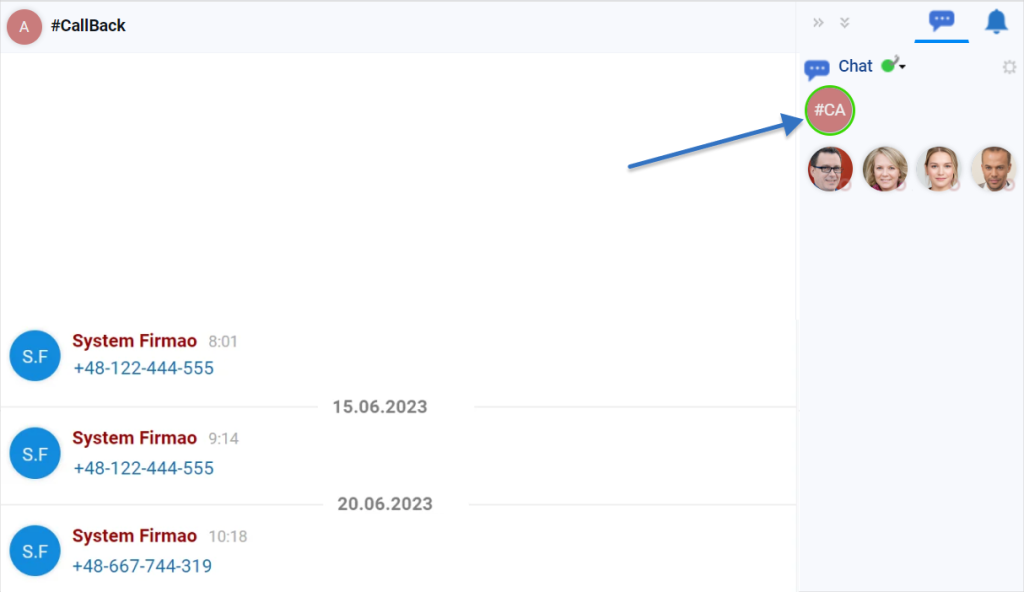- /
- /
Instructions for turning on Firmao Callback
In the Firmao system, we can add Firmao Callback function to our website. Thanks to it, our customers will be able to order a phone call directly from the website. After the customer completes the form to order a call, the call will be made on our phone and, additionally, information about the ordered calls will appear in the Firmao system.
Important! The Callback function is available only for users who have Professional or higher license.
How to configure Callback?
To configure Firmao’s Callback on our website, we need to add the following script at the end of the <body> section of the HTML code that creates the home page (most often index.html or index.php):
|
1
2
3
4
|
<script src="https://system.firmao.pl:8443/js/callBackPlugin/CallBackPlugin.js" id="firmao_call_back" data-org-identifier="COMPANY_ID"></script> |
Important! Instead of COMPANY_ID we must enter our company’s ID visible in the browser’s address bar..

Tip: WordPress plugin enabling Firmao Callback is also available.
Additional attributes that enable CallBack personalization
- call-background-color — icon color (color in a format supported by html)
- call-left — distance from the left edge of the screen (number of pixels)
- call-bottom — distance from the bottom edge of the screen (number of pixels)
- call-start-day — day of the week from which Callback is to be available (number indicating the day)
- call-end-day — day of the week until which Callback is to be available (number indicating the day)
- call-start-hour — hour from which callback is to be available (number)
- call-end-hour — time until which Callback is to be available (number)
- call-time-zone — time zone (e.g. 'Europe/Warsaw’)
- call-title-text — title (plain text)
- call-tooltip=“false” — removes the description in the bubble next to the icon completely
- call-tooltip-mobile=“false” — removes the description in the bubble next to the icon on mobile devices
- call-tooltip-text — description in a bubble next to the icon (plain text)
- call-lang — language of default subtitles and messages (“pl”, “en”, “de” or “ru”, default “en”)
Attributes must be placed inside the <script> tag, under data-org-identifier=“COMPANY_ID” in the form of attribute-name=“value”.
Example:
|
1
2
3
4
5
6
7
|
<script src="https://system.firmao.pl:8443/js/callBackPlugin/CallBackPlugin.js" id="firmao_call_back" data-org-identifier="ID_FIRMY" call-background-color="skyblue" call-tooltip-text='Oddzwonimy w wolnej chwili' call-lang='pl'></script> |
How does Callback work?
After adding the script responsible for CallBack, the handset icon will appear on our website.
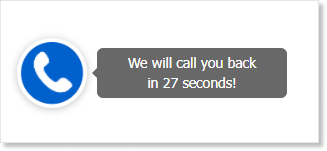
After clicking on it, the following window will appear:
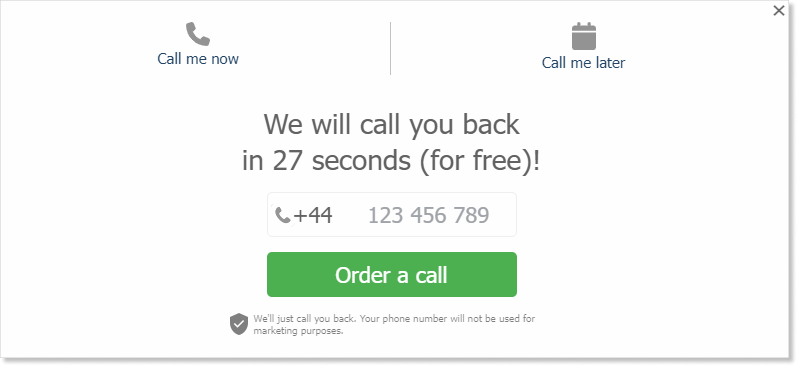
Through the Callback our customers will be able to book a call immediately, by entering the phone number and clicking the green “Order a call” button or order a call for later, by clicking on the “Call me later” inscription located in the upper right corner of the window:
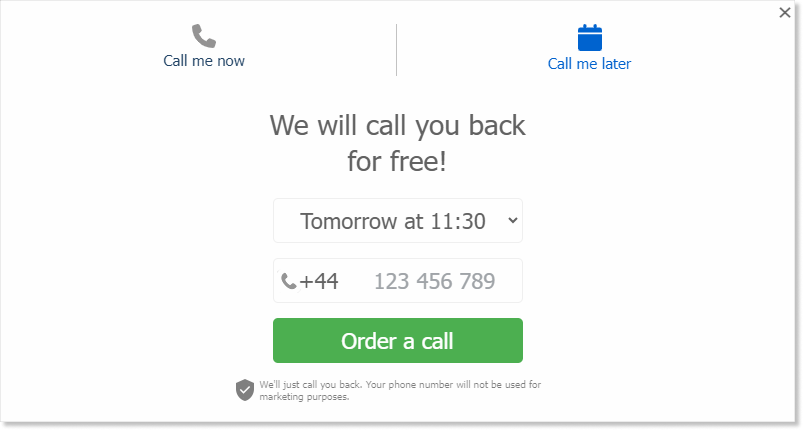
Tip: In a case of ordering a call for later our client can choose when the call will be made, taking into account the day, time and then entering the telephone number to which the call is to be made.
When the “CallBack Consultant” is available, after ordering an immediate call, the following message will appear:
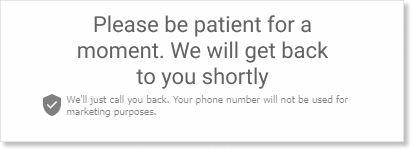
When the “CallBack Consultant” is available, after ordering a call for later, the following message will appear:
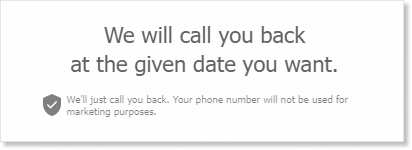
However, when “Callback Consultant” is inaccessible, the following message will appear:
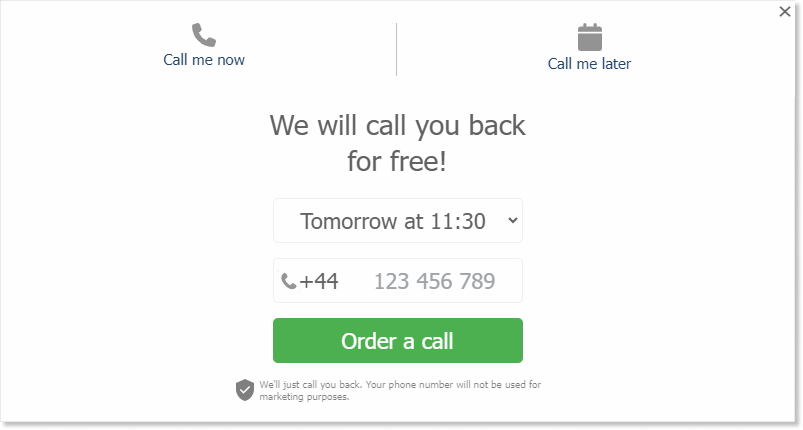
Important! If we want this function to work even more efficiently and conveniently, we can use integration with VOIP, which we can read more about here.
here.
As part of this integration, we can make calls from Firmao. We also have access to the history of made and received calls.
Assigning a user as a Callback consultant
Important! Only system administrator can assign users as callback consultants.
To have consultants displayed as available on our website, we need to select the “CallBack Consultant” checkbox from the selected user’s detail view. To display the user detail view, we need to go to the “Users” module located in the top menu,
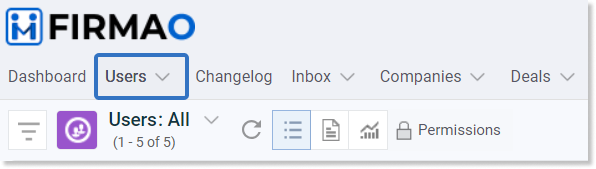
and then click on the name of the user we want to assign as a CallBack consultant.
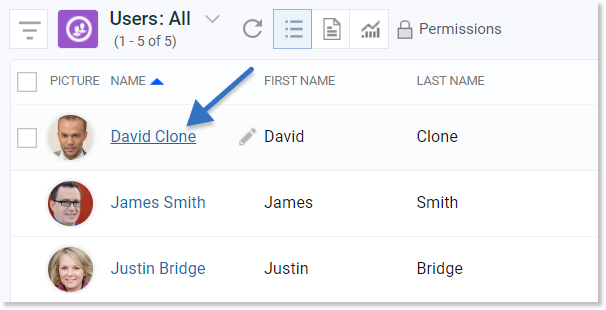
After entering the details of the selected user, we must click the checkbox next to the “CallBack Consultant” field.
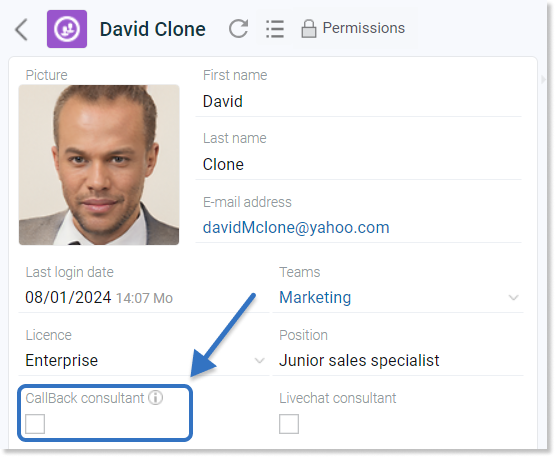
Tip: „CallBack consultant” field may be hidden by default. To make it visible in the user details view, we need to use the function of customizing the detail view. This function has been described here.
Important! Callback Consultant must fill out the „Phone number” field. Callback first dials the business number and then the private number.
Enabling Callback from the consultant level
For the Callback function to work, we must have an active CallBack consultant status. We set this status by clicking ![]() next to the
next to the icon and selecting the “CallBack consultant” option.
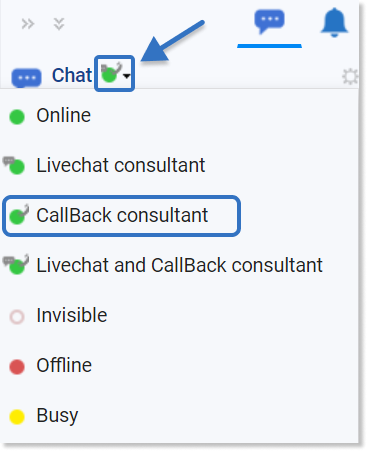
Tip: We can be a CallBack and Livechat consultant at the same time by selecting the “Livechat and CallBack consultant” status in the chat panel.
Important! The Callback group chat will show all calls ordered on our website: