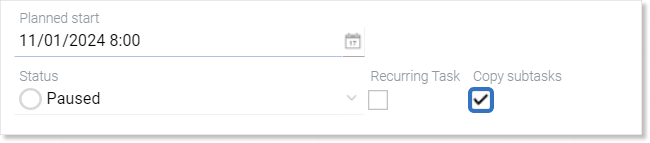- /
- /
Task tree
Important! The following instruction is only for users with Enterprise license.
The task tree can be used in quick preview of tasks with subtasks, related for example to the project. Thanks to this function, we can manage them from the list view, including: editing fields, assigning employees or changing names.
Important! Subtasks must be enabled in Company settings in the „Other” tab.
How to display the task tree?
To go to a given module, select “Task tree”.

Then a list view with all tasks will be displayed, and those that have subtasks, will have a plus icon next to their name:
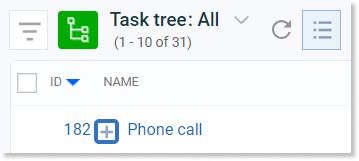
After clicking the plus button, a list of subtasks, assigned to a given task, will expand. Then, instead of a plus, we will have a minus icon , which causes subtasks to collapse to the original view:
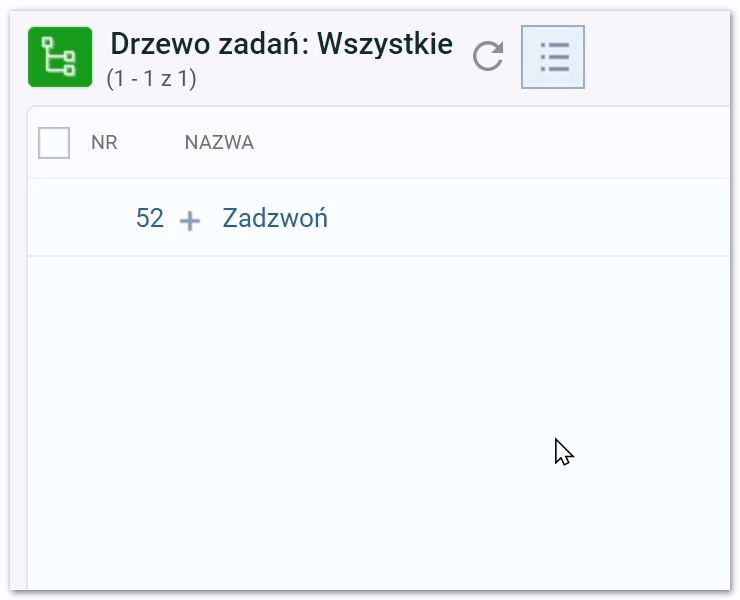
How to get to the task tree in a project?
Task Tree is also available from the detail view of the selected project. To see it, we need to go to the “Projects” module in the main menu, and then from the list of projects, select the one that interests us.
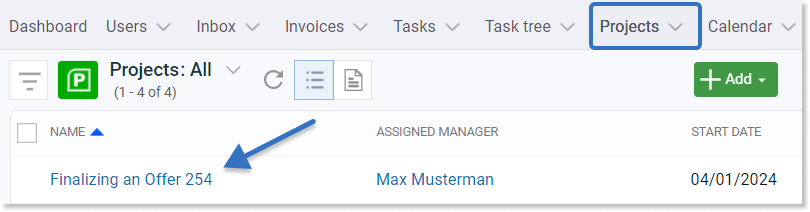
Then, from the available tabs, we need to select “Task tree”.
Tip: Double-clicking on the “Task Tree” tab in the project detail view will take us to the main Task Tree module of this project.
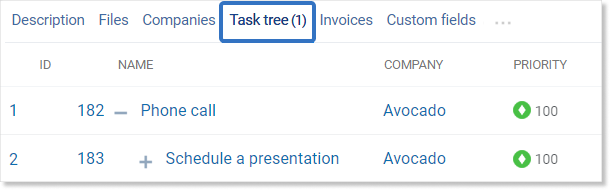
How to add a task from the Task Tree module?
To add a new task, we must go to the Task Tree view and then click the green “Add” button and complete information about the task which is being created.

How to add a task based on the task selected from the Task Tree?
To add a task based on an already existing one, we must select the checkbox next to the name of the task from which we want to copy information in the task tree list view. Then we need to click on the arrow icon on the green “Add” button, and select the option we want to create from the list. When we complete the information in the new creation window, we have to click the green “Create” button in the lower right corner of the window.
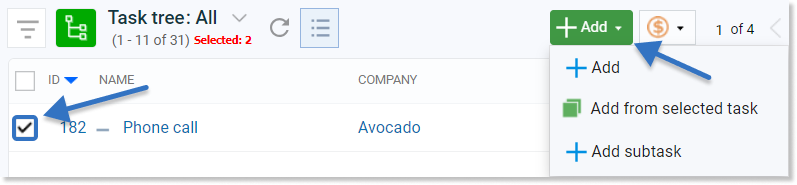
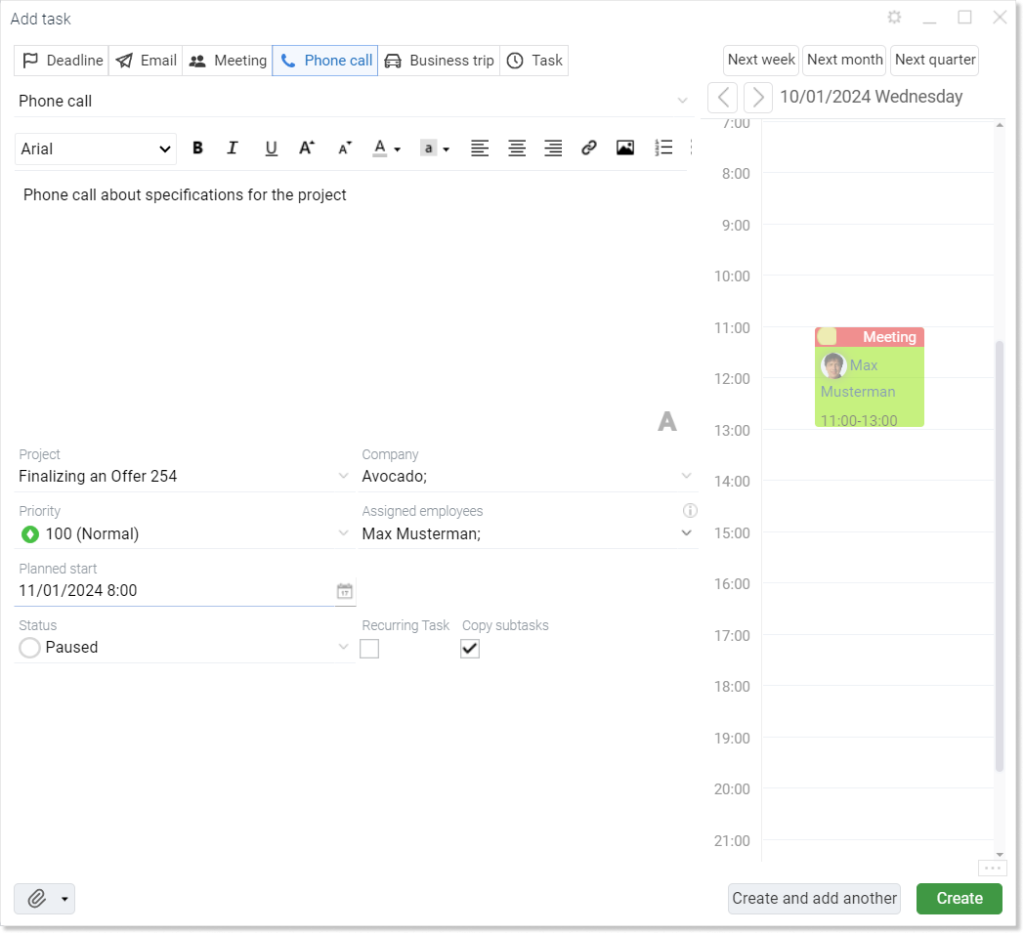
If we want subtasks to also be copied (provided that the copied task has it), we must select this option in the task creation window.