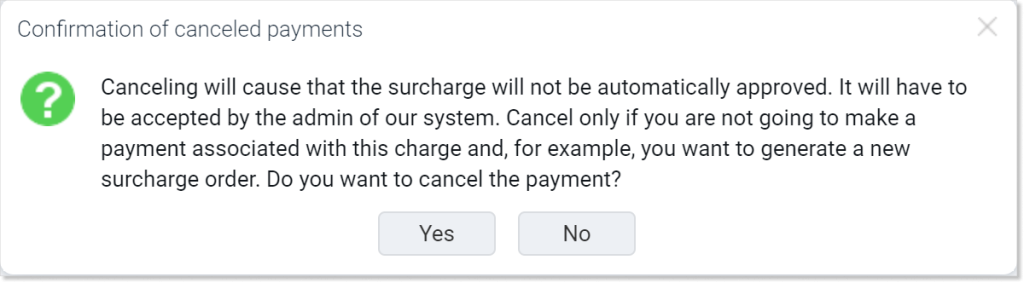- /
- /
Cancelling payment for license and additional options
Important! This instruction is intended only for system administrators.
In the Firmao system, it is possible to cancel payments for the license, as well as for additional options.
To do this, we need to click on avatar in the upper right corner of the page, and then go to the “Licenses and payments” tab.
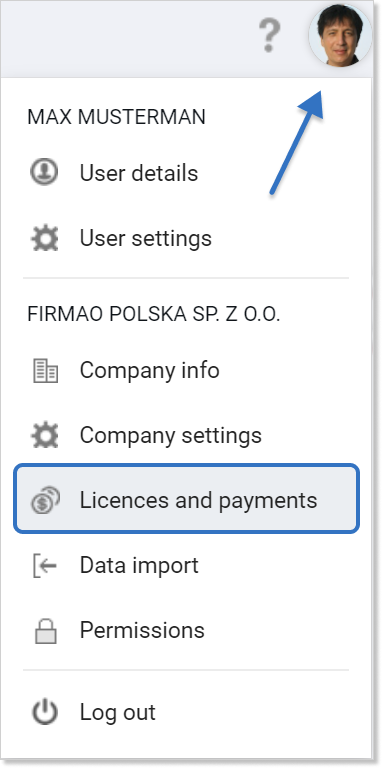
We will then be redirected to a new view where we will be able to perform all actions related to editing, purchasing or canceling payments, licenses and additional functions on our account in the system.
How to cancel the automatically issued pro forma for a license?
When we have selected the payment method: “Proforma invoice”, a pro forma invoice for the next settlement period is generated and sent by e-mail automatically a week before the end of the current billing period.
The pro forma invoice is generated for the same license period as the previous one, however it can be canceled.
To cancel the pro forma, we need to go to the “Licenses and Payments” view. Then we have to click on the red “Cancel unconfirmed license” button.
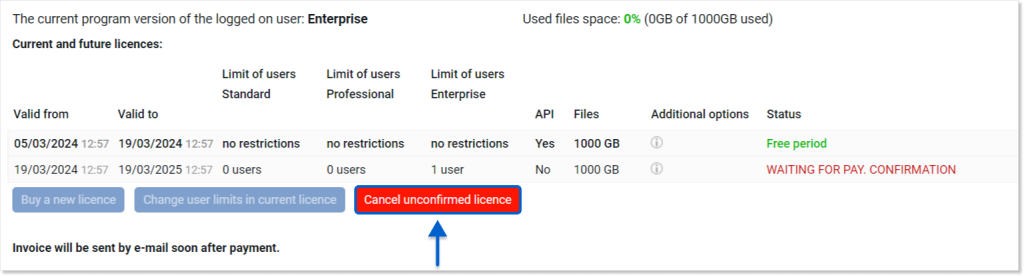
A cancellation confirmation message will appear on the screen — “After cancellation, the license will not be automatically approved after being paid and payment will have to be accepted by the admin of our system. Cancel only if you are not going to make a payment associated with that license and, for example, you want to generate a new payment order. Do you want to cancel the license?” In order to cancel the pro forma, after reading the content of the message, we must press the “Yes” button.
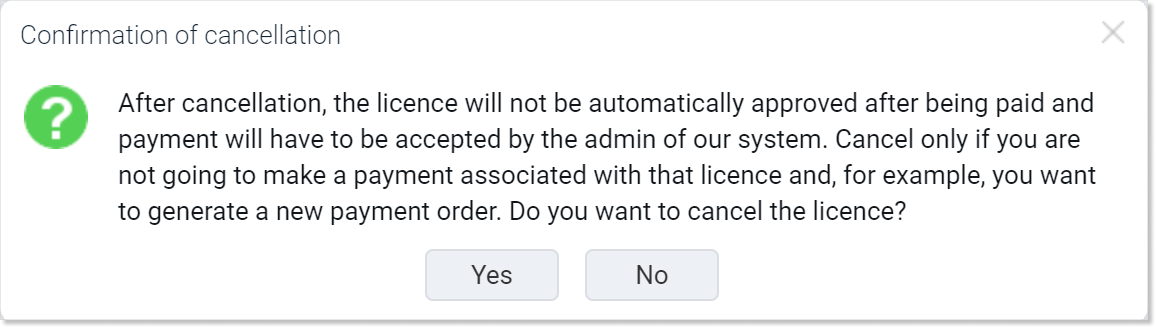
How do I cancel the surcharge for additional options?
In the Firmao system, we have the option of canceling the surcharge for additional options, such as:
- Additional files (disk space);
- Additional mailboxes;
- Additional records;
- Additional leads visiting the website;
- Additional packages of document scans (OCR)
- API.
To do this, we need to click on the “Cancel surcharge” button from the “Licenses and Payments” view.
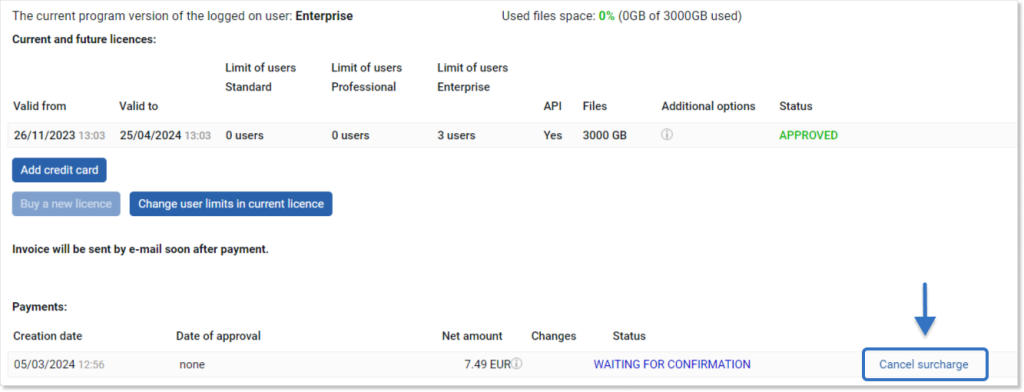
A message confirming the cancellation of the surcharge will be displayed on the screen — “Cancellation will result in the surcharge not being automatically accepted if a payment related to it is received and any payment will be separately accepted by the system administrator. Cancel only if you do not intend to make a payment related to this surcharge and, for example, want to generate a new surcharge order. Do you want to cancel the surcharge?” In order to cancel the pro forma, after reading the content of the message, we must press the “Yes” button.