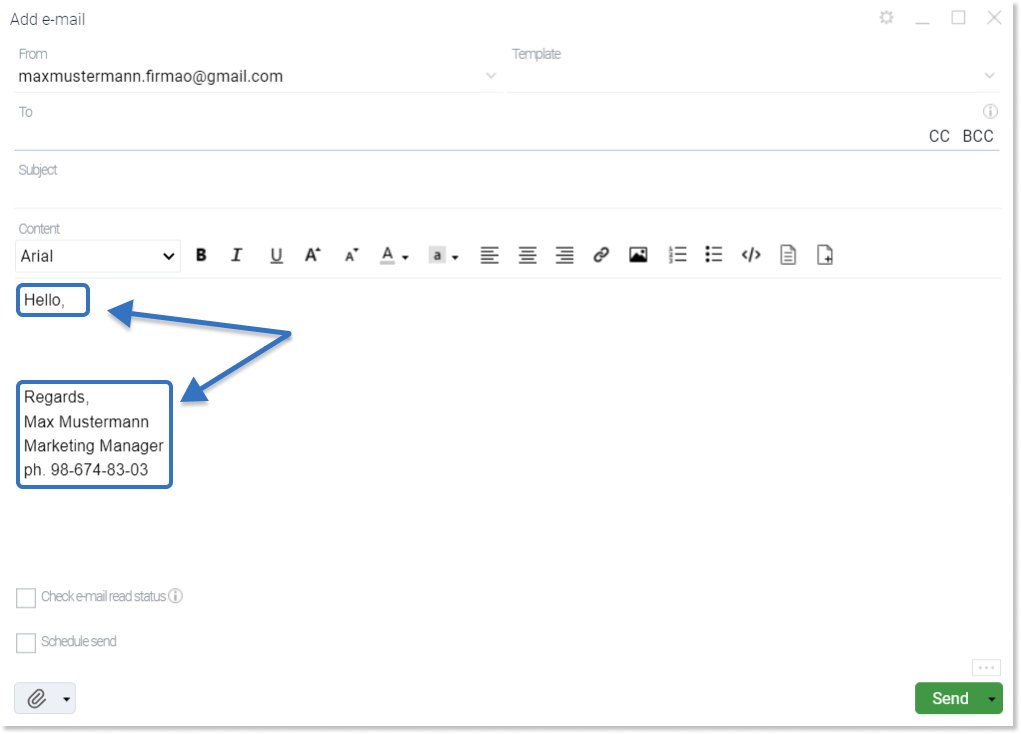- /
- /
Adding a footer (signature) and header to the mailbox
The system allows us to add a header and a footer that will be automatically displayed in sent emails. In the footer, we can add data such as our name, surname, position, etc.
Important! To add a header and footer, we must have a configured mailbox in the system. Mailbox configuration has been described here.
Where to set the footer (signature) and header of the mailbox?
To set the footer (signature) and header of the mailbox, we need to click on the arrow on the right side of the “Inbox” module in the menu and then select “Accounts”.
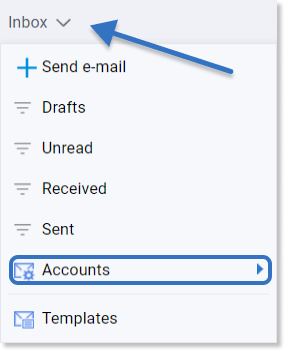
Then we need to choose a mail account from the list which we want to configure.
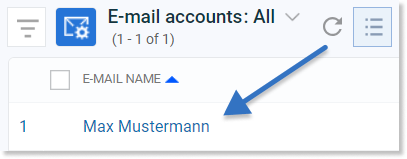
How to add a footer (signature) and a header?
In the mailbox details view, there is a “Signature and heading” tab at the bottom, in which we can define what data will be displayed automatically when creating an e-mail message. In the field “heading” we enter the information that is displayed at the very top of the email, while the “signature” is responsible for the information that will appear under the message content.
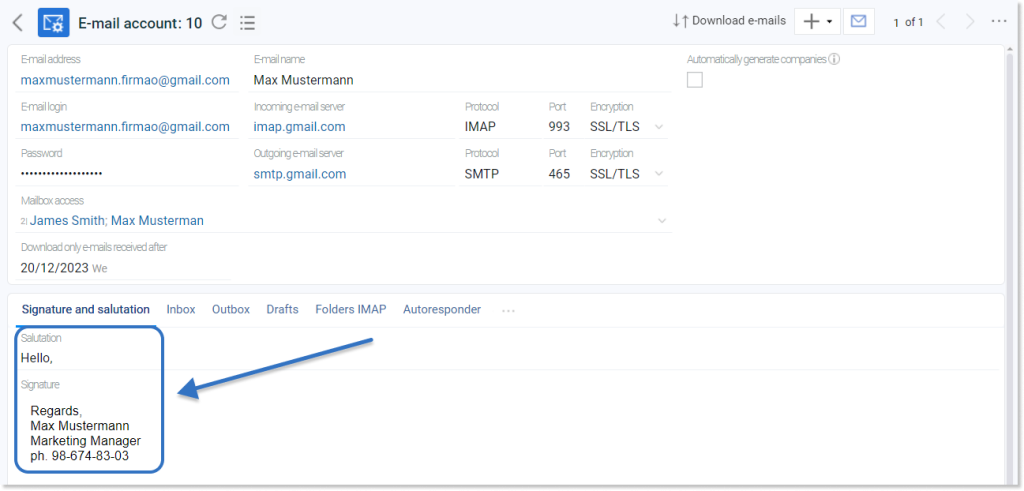
Tip: At the input stage, we can enter the signature personalized data such as, for example, the user’s photo and contact details of the user sending the message. Field codes have been described here.
Sending e-mail messages containing a header and signature
The header and signature we entered earlier will be visible in the e-mail creation window.